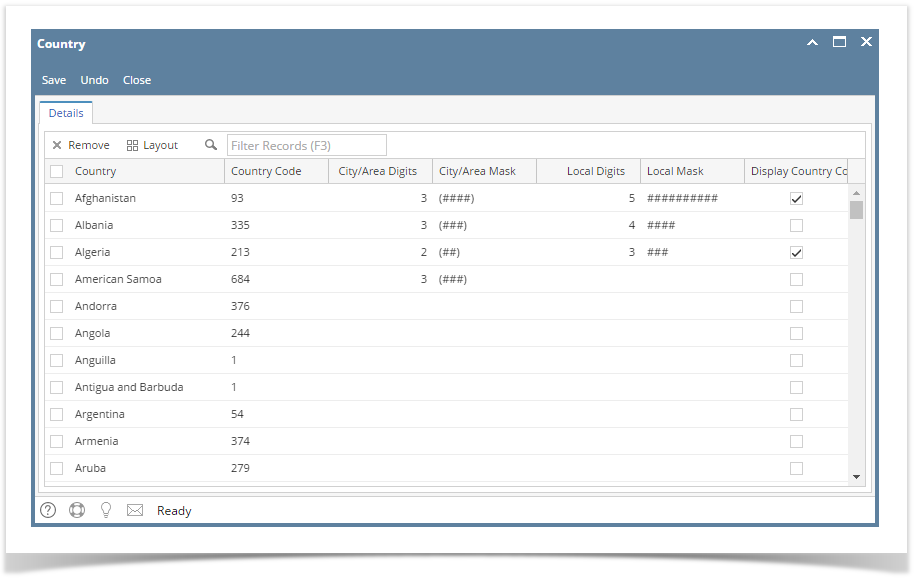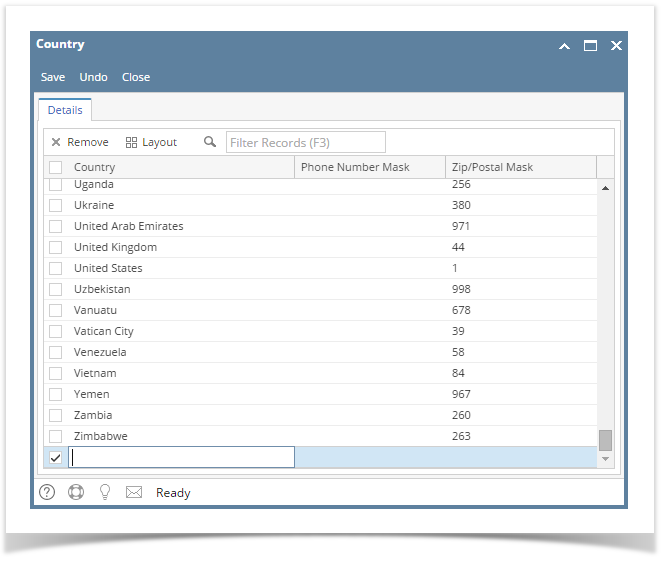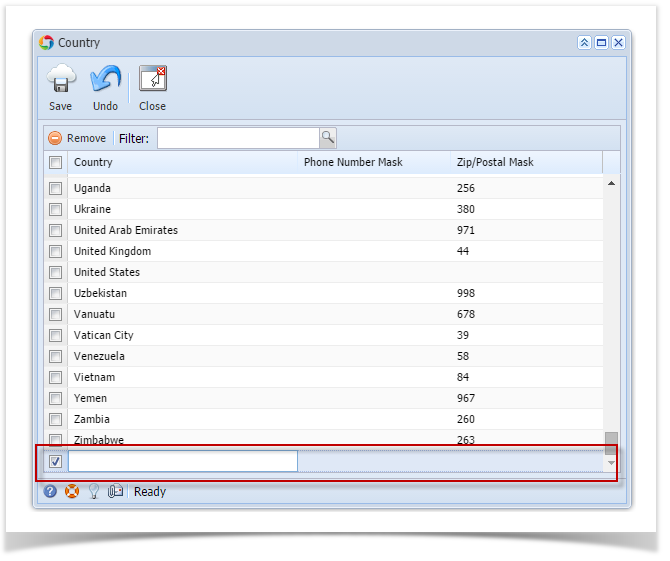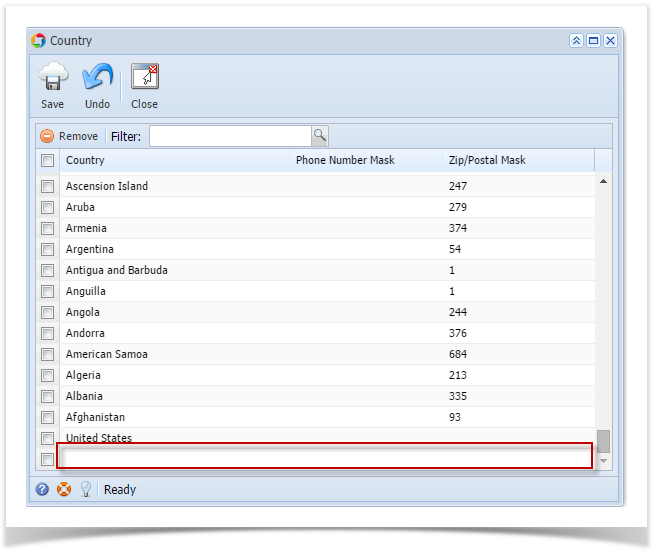- On the user’s menu panel go to Common Info folder then click Countries
Input details(Country name, Country Code, City/Area Digits, City/Area Mask, Local Digits and Display Country Code) on the blank row in Country screen
Column Fields Description Country A text field that will store the name of the Country Country Code Country Code City/Area Digits Defines the number of characters in the City/Area Mask City/Area Mask Defines the format of the City/Area for the selected Country Local Digits Defines the number of characters in the Local Mask Local Mask Defines the format of the Local Digits for the selected Country Display Country Code If true, will display the country code
- Click Save toolbar button
Overview
Content Tools