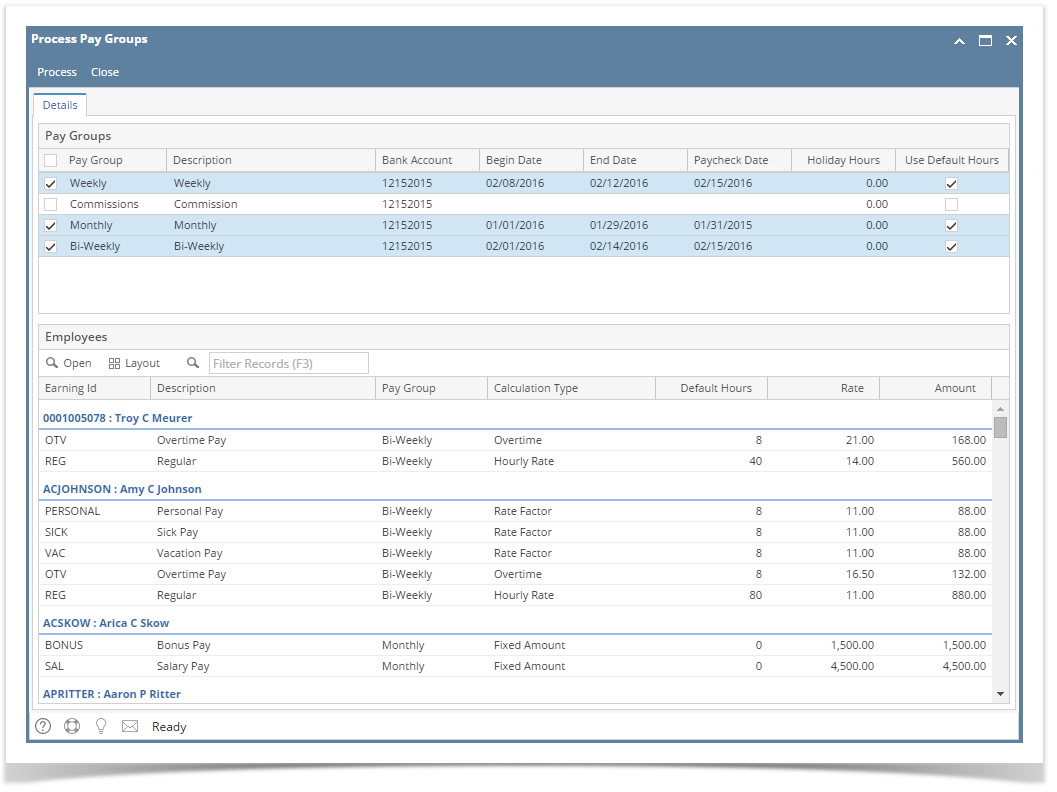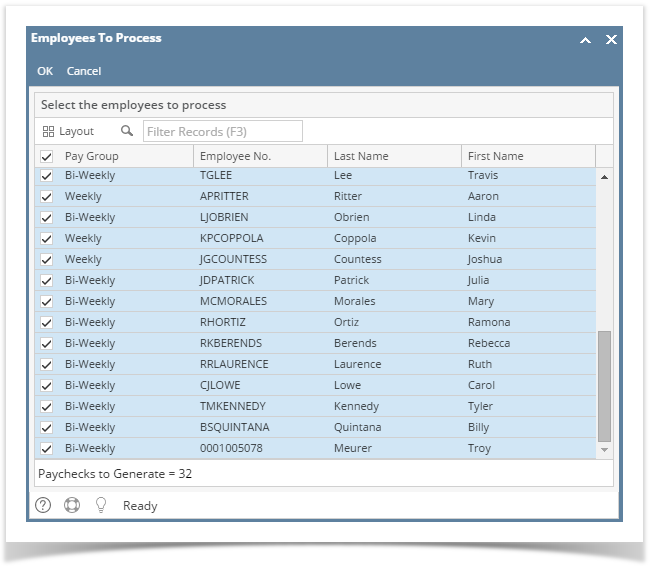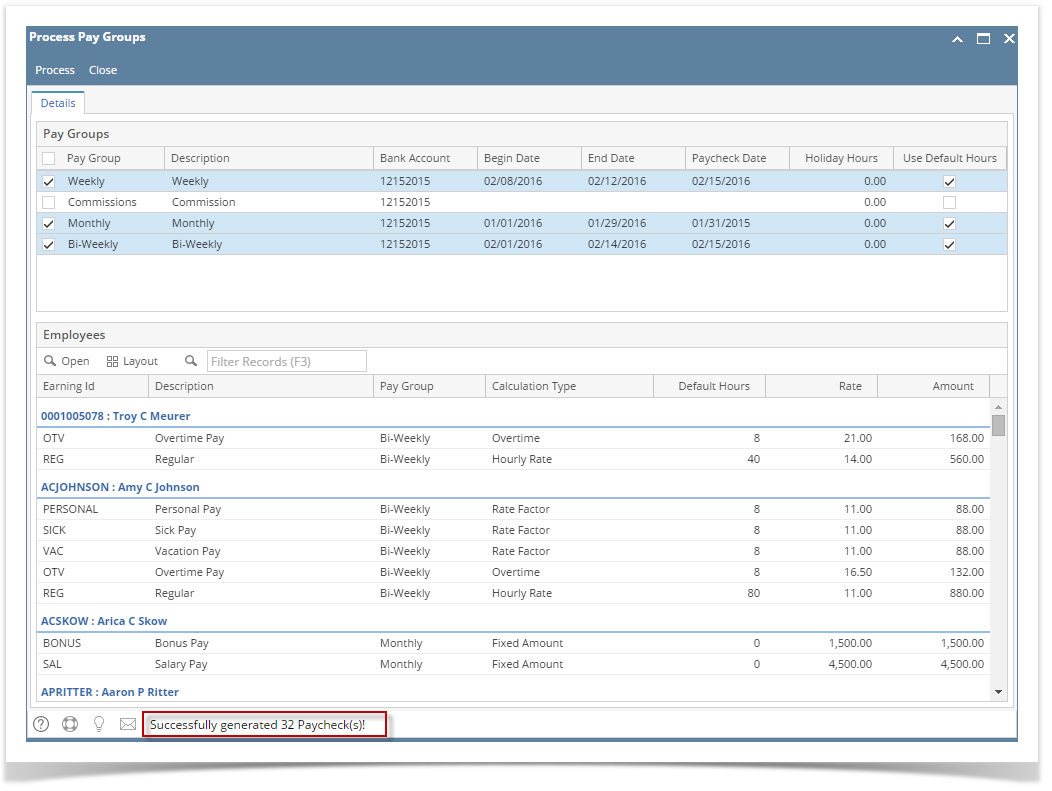Process Pay Group screen is used to create paychecks for one or more pay groups at one time.This is a good way of processing paychecks for a large number of Employees. By selecting the Pay Groups, all the Employees that has the pay group setup on the Earnings will be listed.
- From the Payroll module, single click the Process Pay Groups menu.
- In Pay Groups lists, select the Pay Group by checking the checkbox.
Select the default Bank Account, Pay Period and the Pay Date.
Check the 'Use Default Hours' checkbox column if you would want to use the Employee default Earning Hours setup and process to paycheck.
Click the Process toolbar button to display the Employee To Process screen.
- By default, all Employees are selected. The Payroll Admin has the control to generate Paychecks on the selected Employees.
- Click the OK toolbar button to generate Paychecks.
The number of generated paychecks is displayed in the Process Pay Groups screen.
The system will generate single Paycheck for each Employee on the selected pay group even if there are multiple Departments.
- Generated Paychecks will be shown in the Payroll module > click Paychecks menu.
Overview
Content Tools