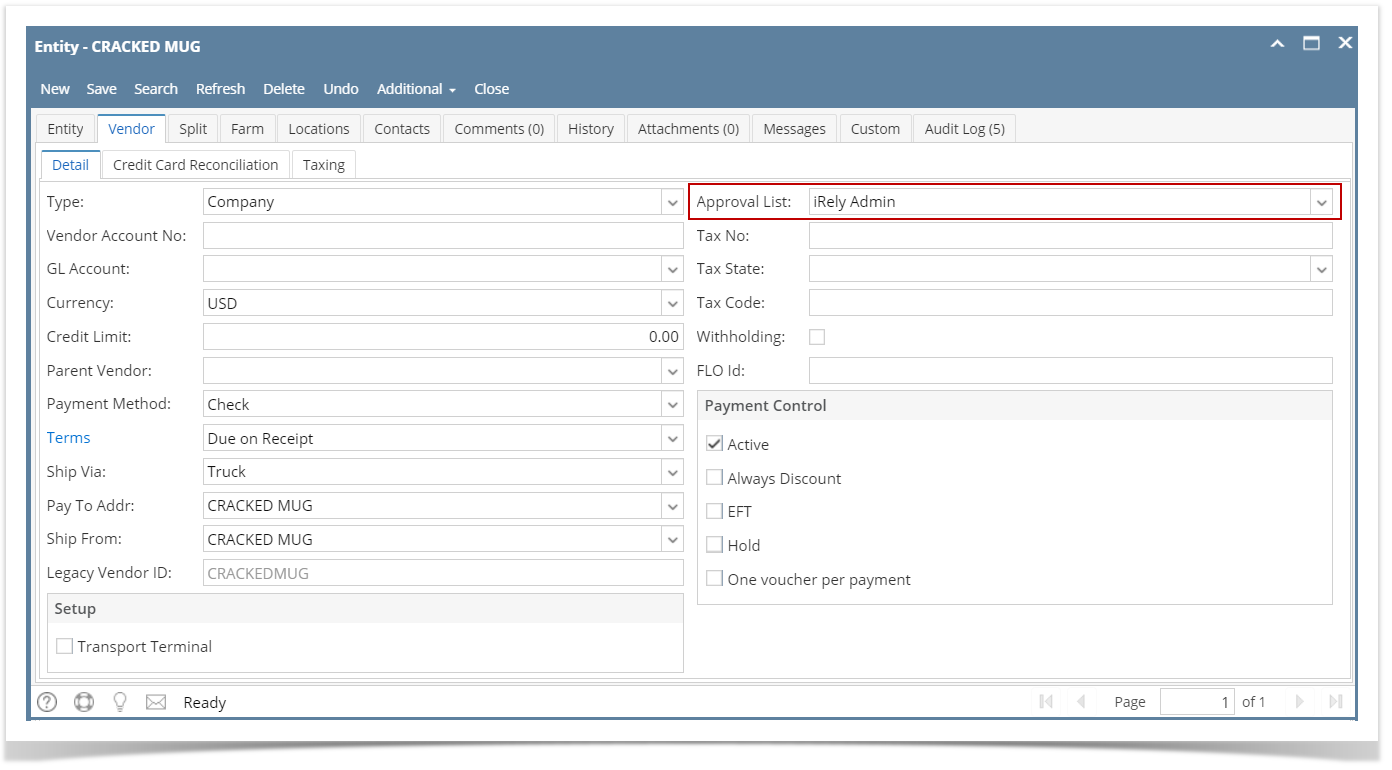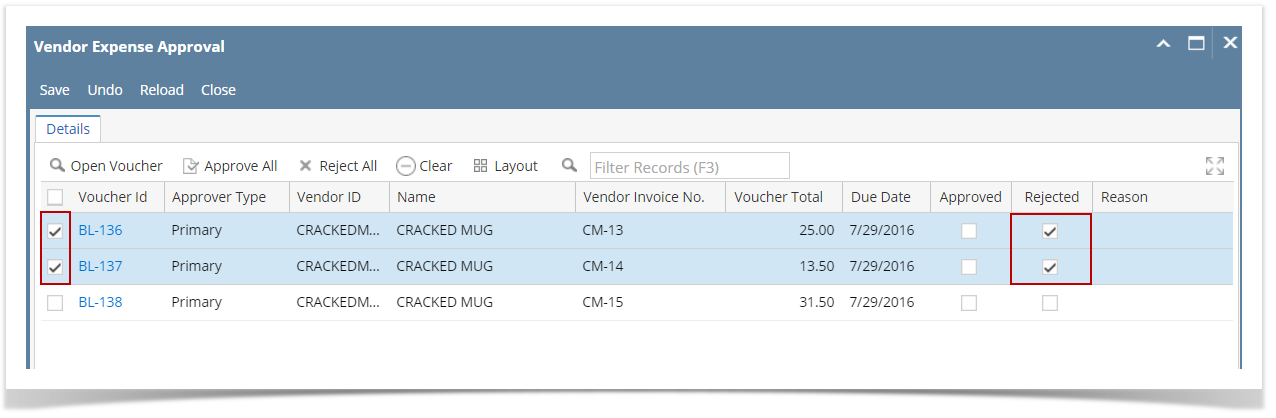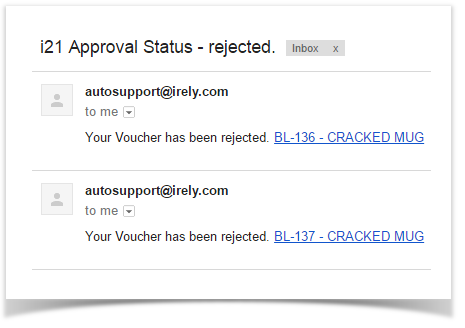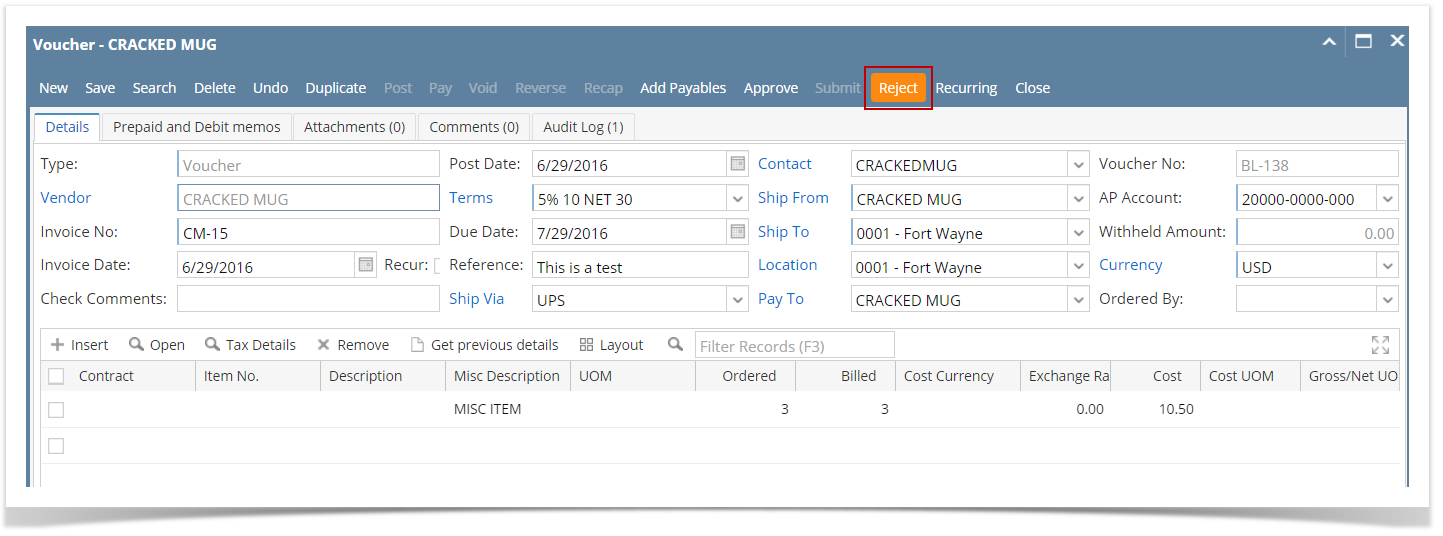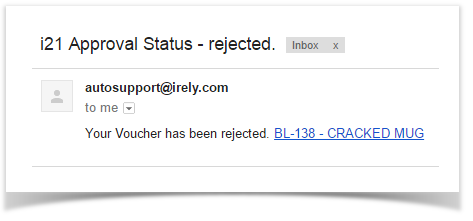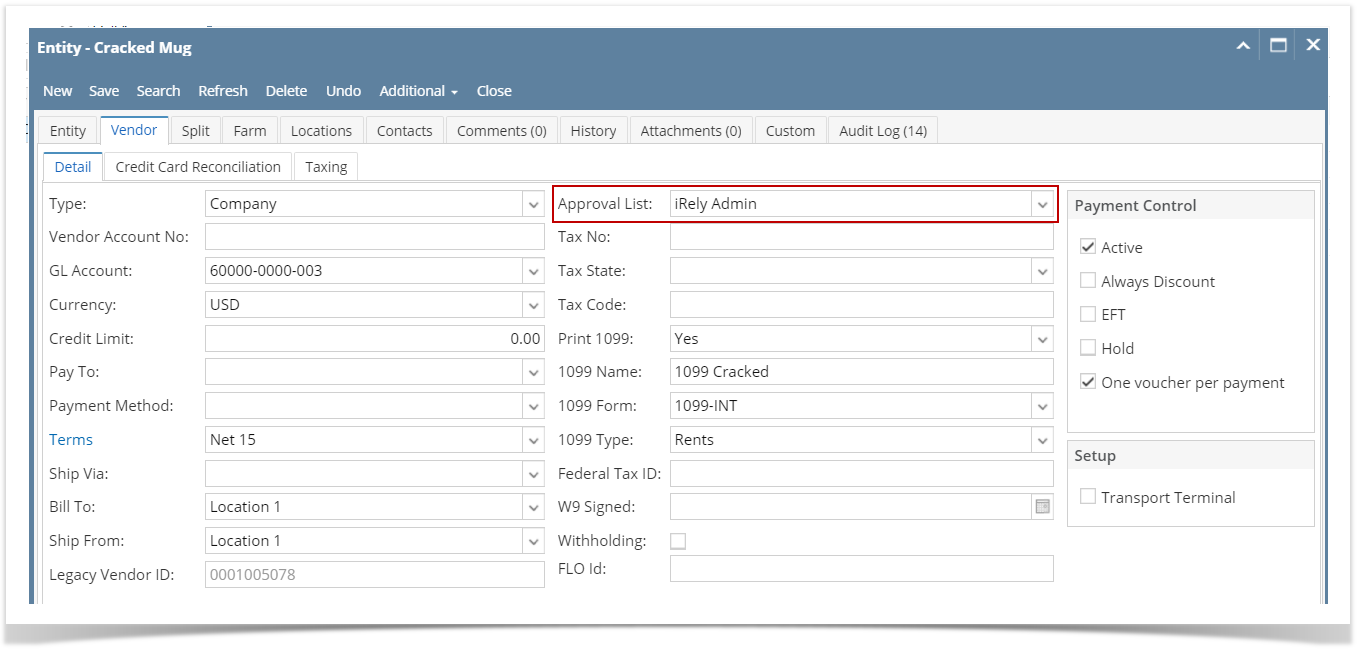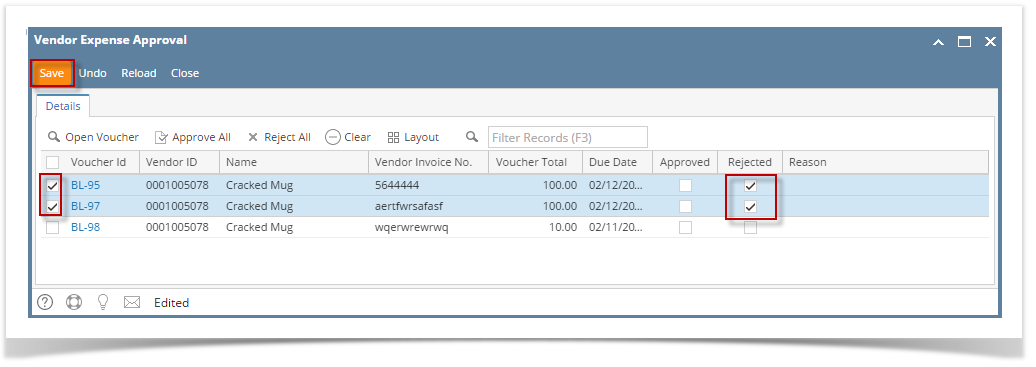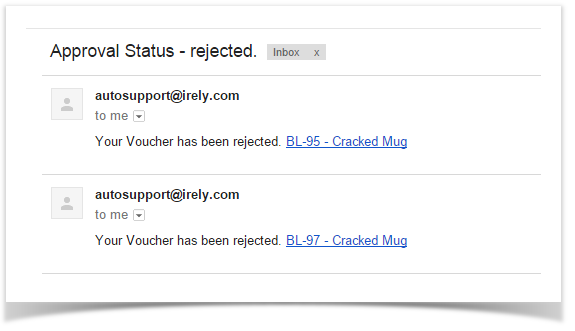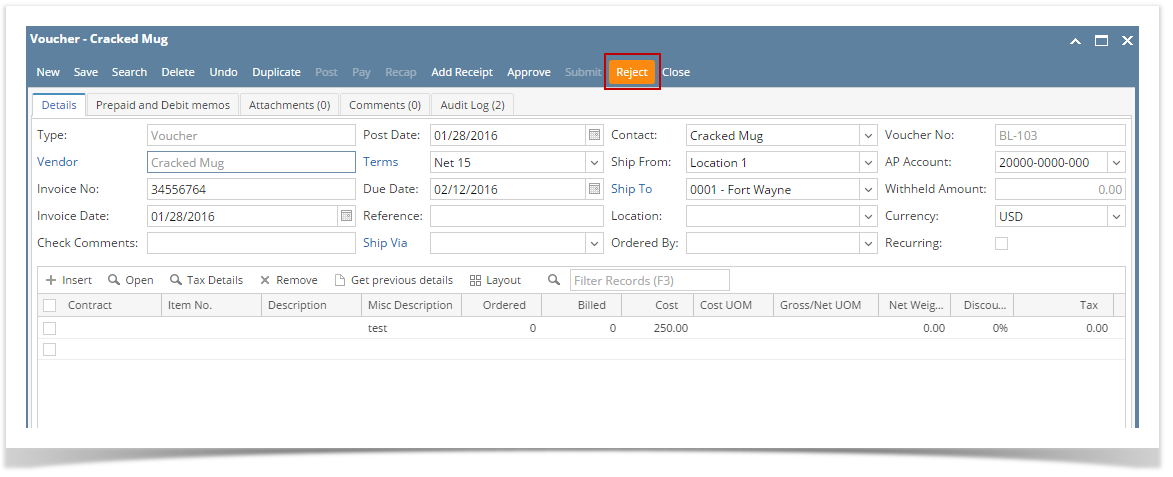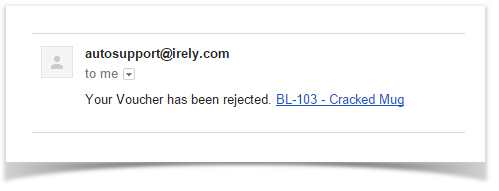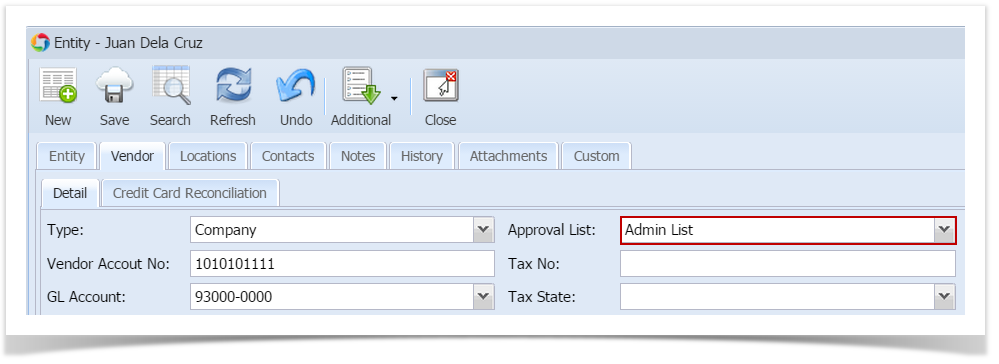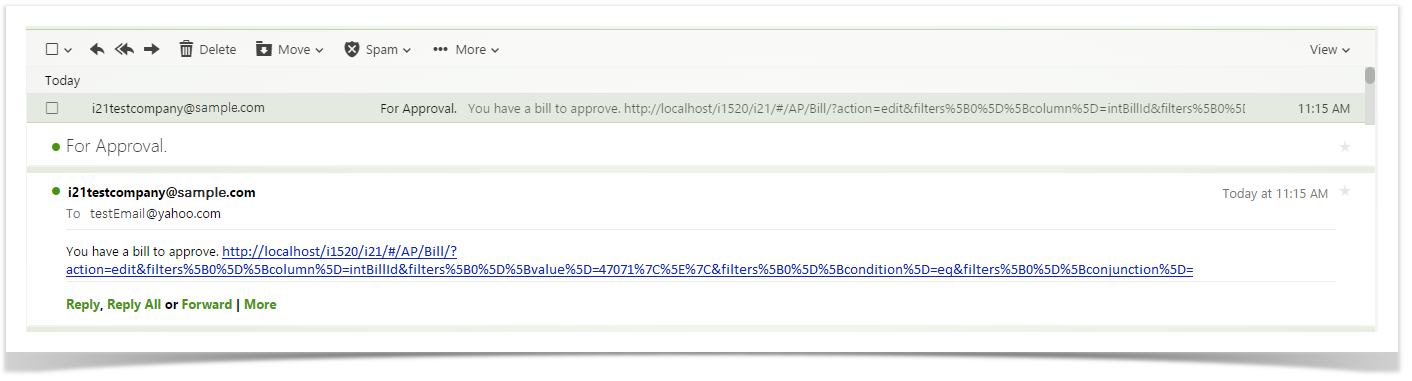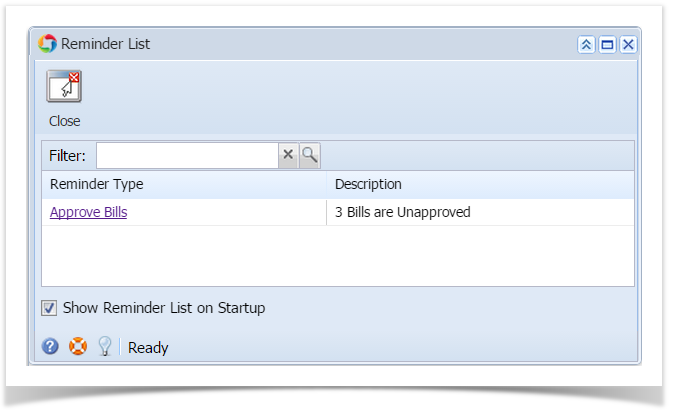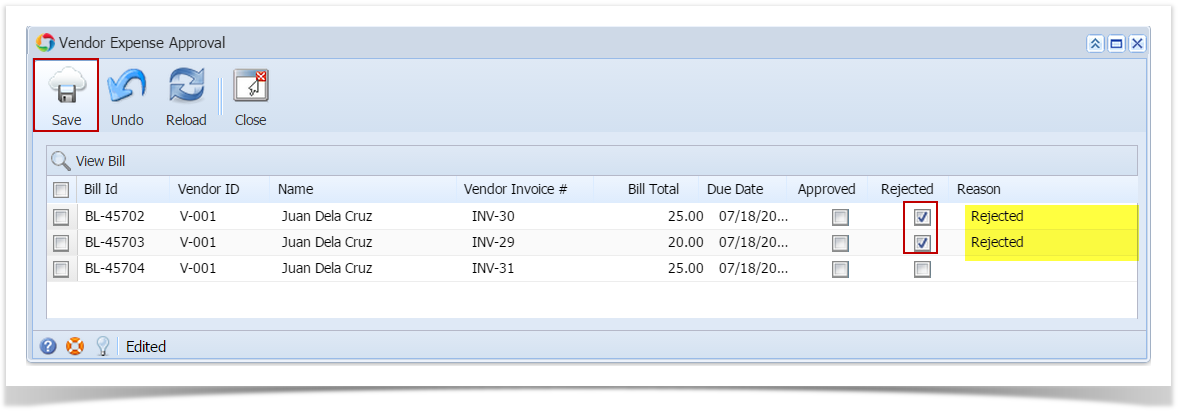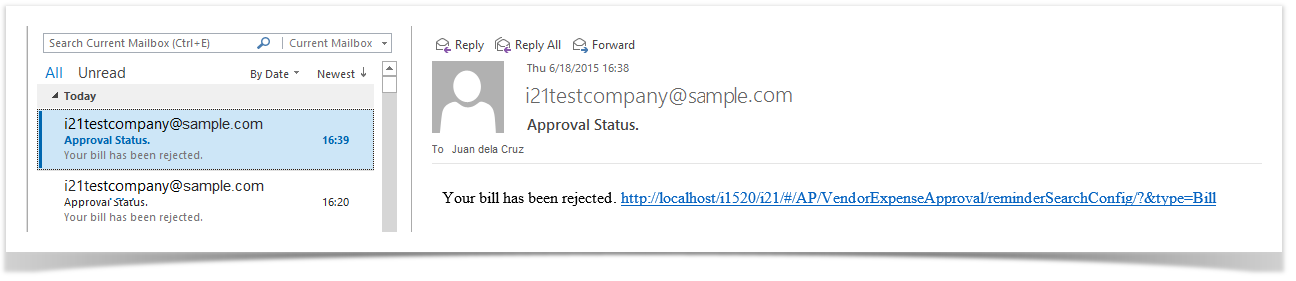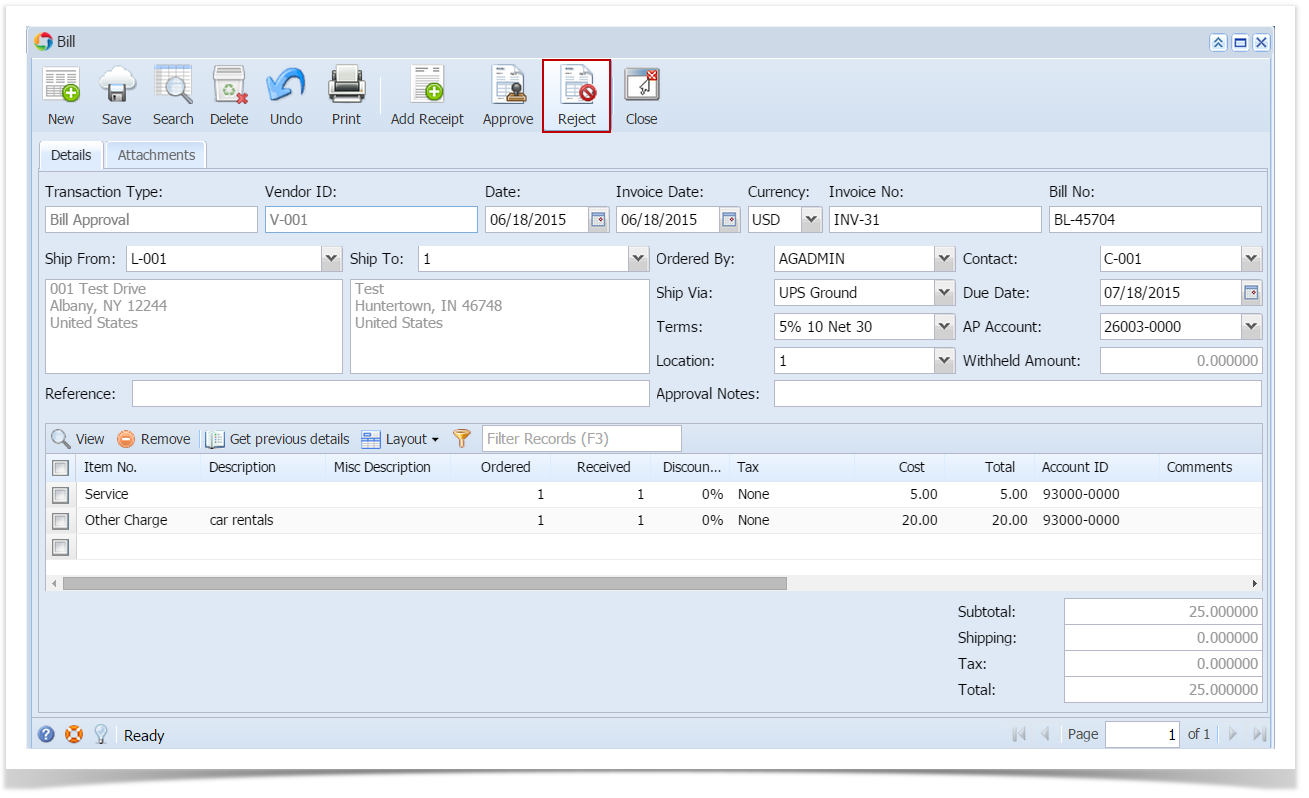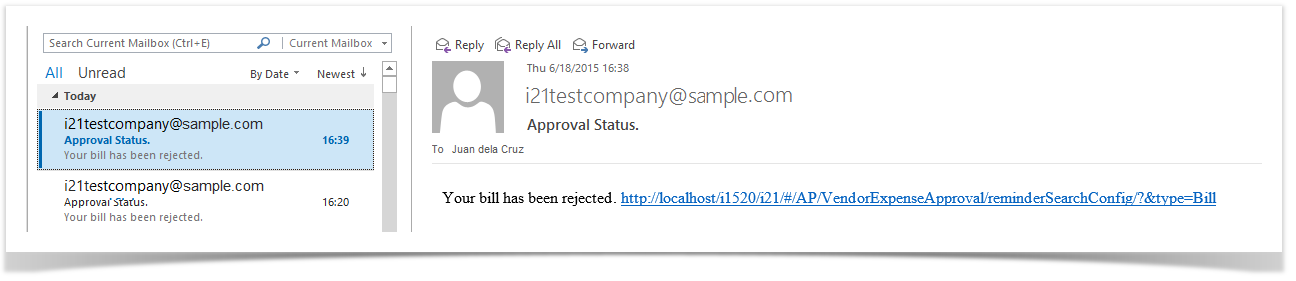Vouchers created by Vendor Contacts can be rejected and prevent them from posting. Rejecting of vouchers can only be performed by the Approvers included in the Approval List set for the vendor. (See How to Create an Approval List) and depending on the Approver Level setup (see How to Create an Approval List).
There are two ways on how to approve vouchers: via Vendor Expense Approval and directly via Vouchers screen:
via Vendor Expense Approval screen
- Login into i21 using the credentials of one of the Approver.
- Open Vendor Expense Approval screen. (see Vendor Expense Approval)
- Select the vouchers and then check Reject checkbox.
- Click Save button.
- Rejected vouchers will be removed from the list automatically. An email will be sent back to the Vendor Contact informing that bill has been rejected.
via Voucher screen
- Login into i21 using the credentials of one of the Approver.
- Open the voucher created by the Vendor Contact.
- Click Reject button and select Yes on message.
- Voucher will be rejected and saved automatically.
- An email will be sent back to the Vendor Contact informing that bill has been rejected.
Overview
Content Tools