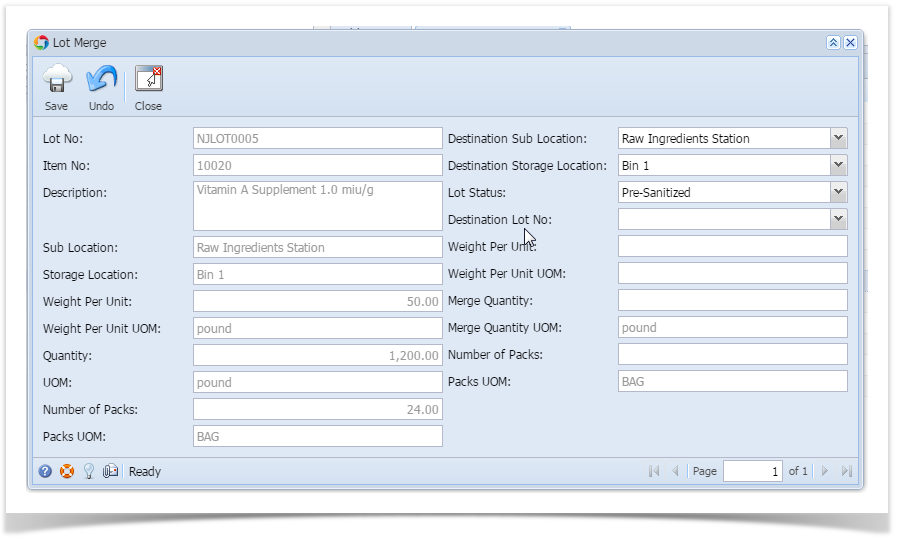Overview:
This option will be useful to merge partial or complete lot quantity to another lot of the same material and same status
- A "Merge Out" transaction record will get created on the merging lot and a "Merge In" transaction record will get created on the merged lot on the merge process is completed
- "Merge Lot" window can be opened by clicking on the menu option or the context menu "Merge Lot" in "Manufacturing / Inventory View"
Screen shot:
Fields description:
Field | Description |
Lot No | Lot No of the selected Lot |
Item | Material Name of the selected Lot |
Description | Material Name Description |
Sub Location | Sub Location where the source lot is available |
Storage Location | Storage Location within the warehouse where the source lot is available |
Weight Per Unit, UOM | Weight Per Unit and its UOM |
Quantity, UOM | Displays the quantity of the Lot and its UOM |
Unit Count, UOM | Unit Count and its UOM |
Destination Sub Location | Destination Sub Location where the destination lot is available |
Destination Storage Location | Destination Storage Location where the destination lot is available |
Lot Status | Status of the destination lot |
Available Lots | The list of the lots of same material type and status are listed |
Merge Weight Per Unit | Weight Per Unit of the destination lot |
Merge Qty., UOM | Enter the quantity of the Lot to be merged |
Merge Unit Count, UOM | Unit Count of the destination lot |
To merge a lot to another lot:
- Select the lot in "Inventory View" under "Manufacturing"
- Click on the menu option or the context menu "Merge Lot" to open the "Merge Lot" window
- Select the destination warehouse
- Select the destination location
- Select the lot status of the source lot
- Now the "Available Lots" will be populated from the destination warehouse and the location of selected status
- Select the lot from the "Available Lots" list to be merged
- Select the "Merge Qty." to merge to the destination lot
- Click on "Save" button to save the changes