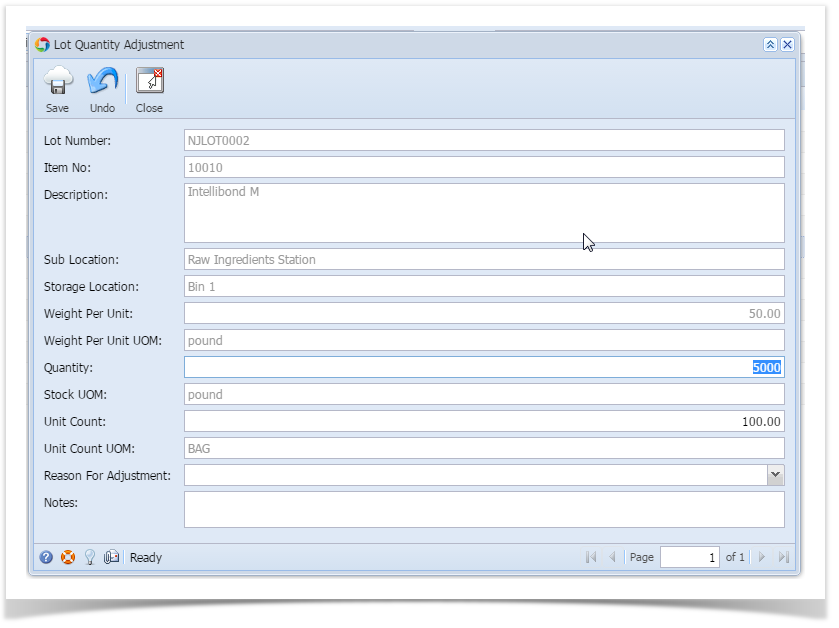This option is useful to adjust (increase or reduce) the quantity of a selected lot
➢While adjusting the user will have to enter a valid reason for adjustment which will help to trace during the audit of the lot
➢The user will be able to increase the quantity or reduce the quantity up to 0 provided the quantity is either the same or more than the reserved quantity
➢Quantity can be adjusted both in weight and unit count
➢"Adjust Quantity" scree can be opened by selecting the Lot and then by "Lot Adjust" menu in Inventory View"
Screen shot:
Fields description:
Field | Description |
Lot Number | ID of the selected Lot |
Item | Name of the Material of the selected Lot |
Description | Material Description |
Sub Location | The current warehouse where lot is available |
Storage Location | The current location of the Lot |
Weight Per Unit, UOM | Weight Per Unit and its UOM |
Quantity, UOM | Enter the quantity (Weight) of lot need to be adjusted and its UOM |
Unit Count, UOM | Enter the unit count i.e Number of Packs of the lot need to be adjusted and its UOM |
Reason for Adjusting | Select a pre-defined reason from the list for the adjustment |
Comment | Enter a comment if desired |
To update the lot Quantity:
- Select the lot in "Inventory View" screen
- Click on the menu option or the context menu "Lot Status Adjust"
- Enter the new lot quantity or new unit count
- Click on "Save" button to save the changes