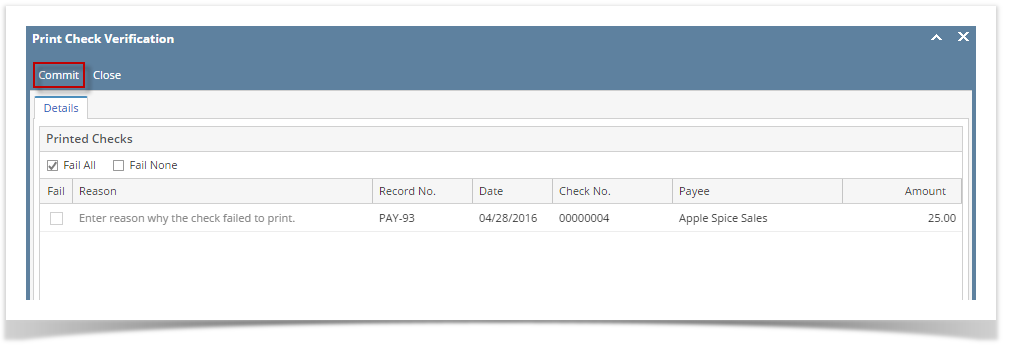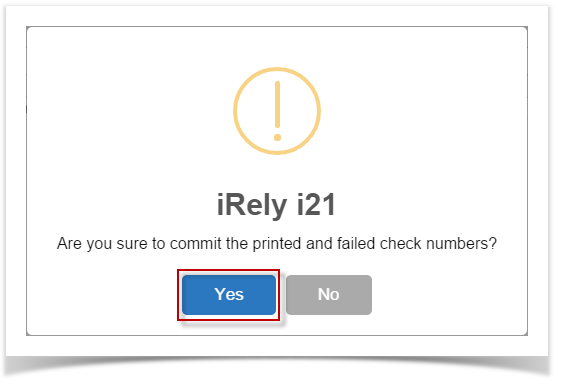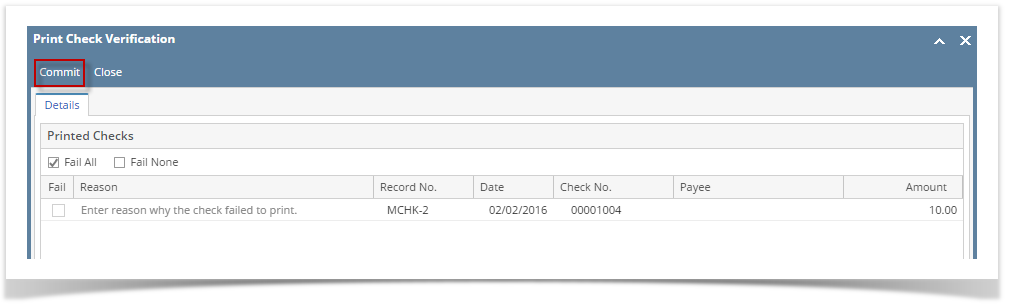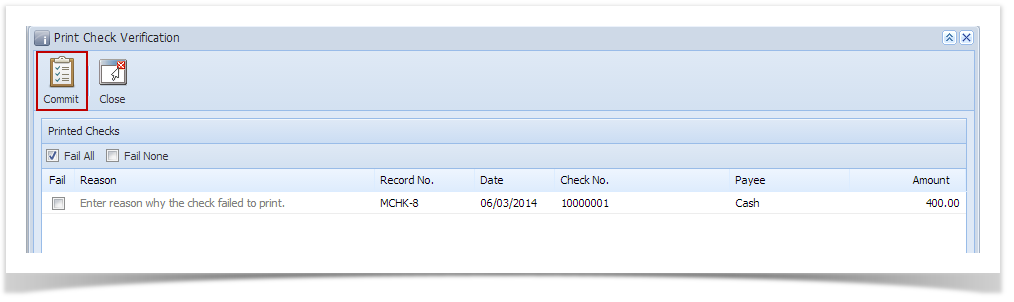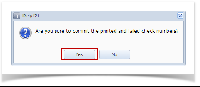- Click Commit toolbar button.
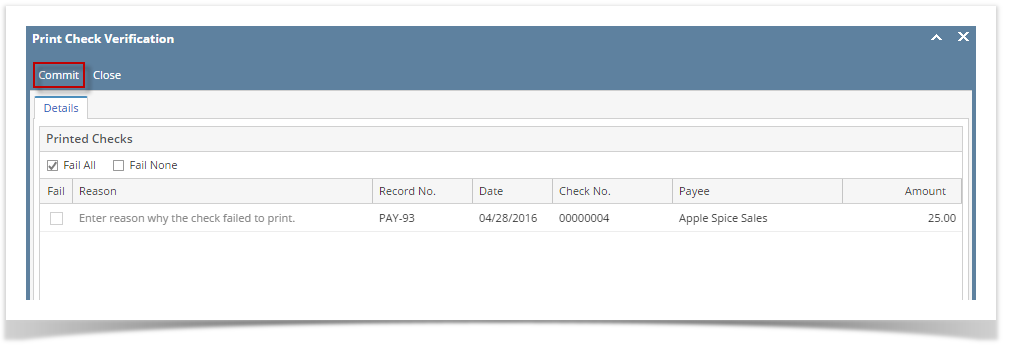
- This message is shown. Click Yes button.
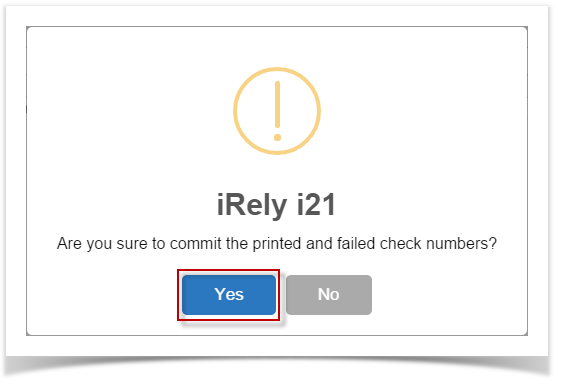
- The message box is closed along with the Print Check Verification screen. You will be back at the Report Viewer.
- Go back to Step 7 to 11 of How to Print Miscellaneous Check for completing the process.
- Click Commit toolbar button.
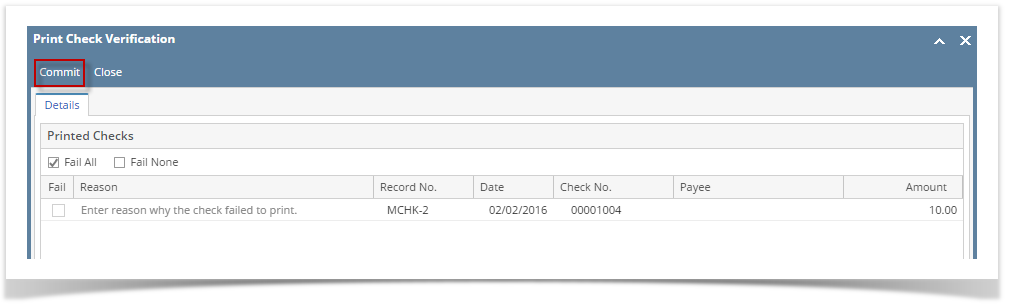
- This message is shown. Click Yes button.
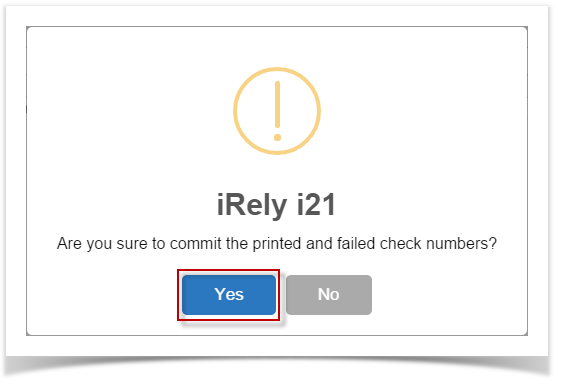
- The message box is closed along with the Print Check Verification screen. You will be back at the Report Viewer.
- Go back to Step 7 to 11 of How to Print Miscellaneous Check for completing the process.
- Click Commit toolbar button.
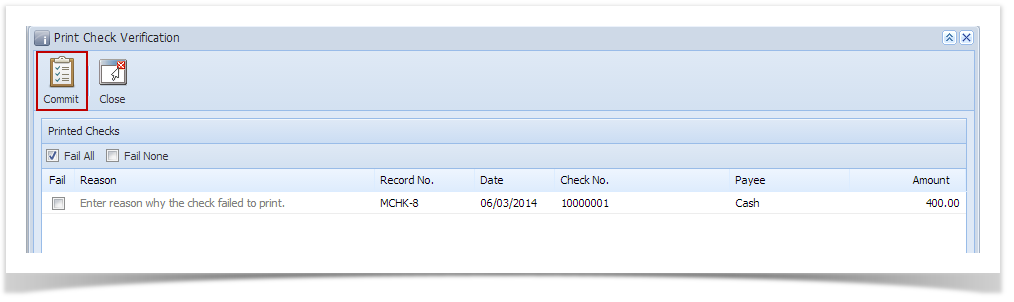
- This message is shown. Click Yes button.
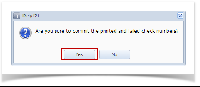
- The message box is closed along with the Print Check Verification screen. You will be back at the Report Viewer.
- Go back to Step 7 to 11 of How to Print Miscellaneous Check for completing the process.
{"serverDuration": 119, "requestCorrelationId": "3cc6f7717d3a84a6"}