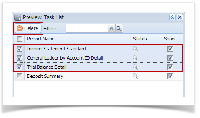Select the miscellaneous check you want to print. Click Print toolbar button.
If the transaction is to be printed right away, you may skip posting it. Instead, click Print toolbar button and it will post and print the transaction. See How to Post Miscellaneous Check.
- The Process Payments screen opens.
If you have setup Check Number Range for the bank account used for the Miscellaneous Check, the Next Check No field in the Print Checks screen will show the Next Check No setup in the Bank Accounts screen > Check Number Range panel > Next Check No field. - Click Print Check.
- The Report Viewer will open showing the Check Voucher Middle report.
- Click Print button to actually print the check.
- Click Print button to actually print the check.
- Re-open the Miscellaneous Check and the Check Number field will be updated by the check number setup in the Bank Account screen > Check Number Range panel > Next Check Number.
- Open Bank Account screen from Cash Management module > Maintenance folder > Bank Accounts and select the bank account used in the miscellaneous check. The Next Check No field is now updated with the next available check number.
- Click Check Audit toolbar button to open the Check Number Audit screen where listing of checks is maintained and status of each check number is shown based on result of check printing, which is on this example, successfully printed. Thus Status shows Printed.
Overview
Content Tools