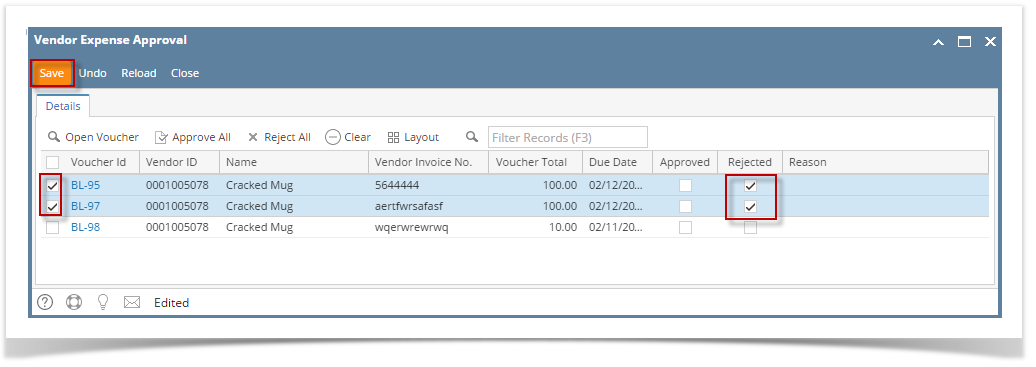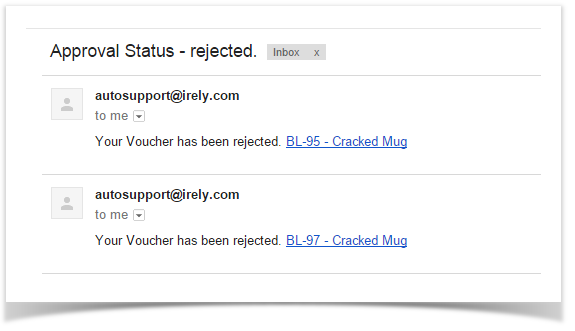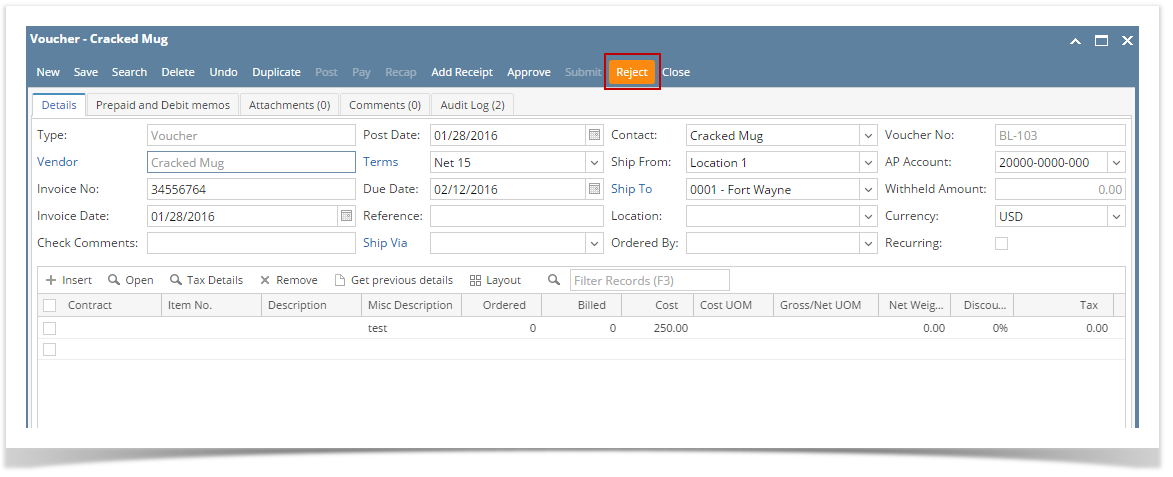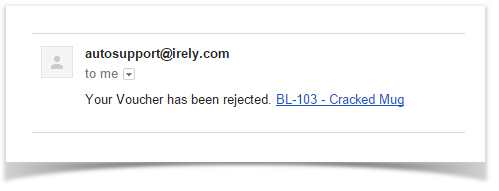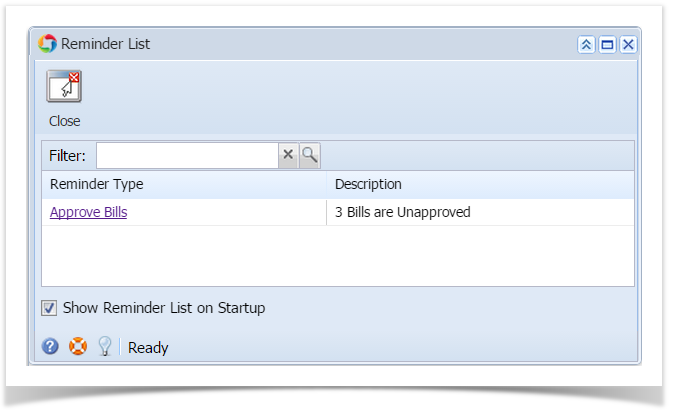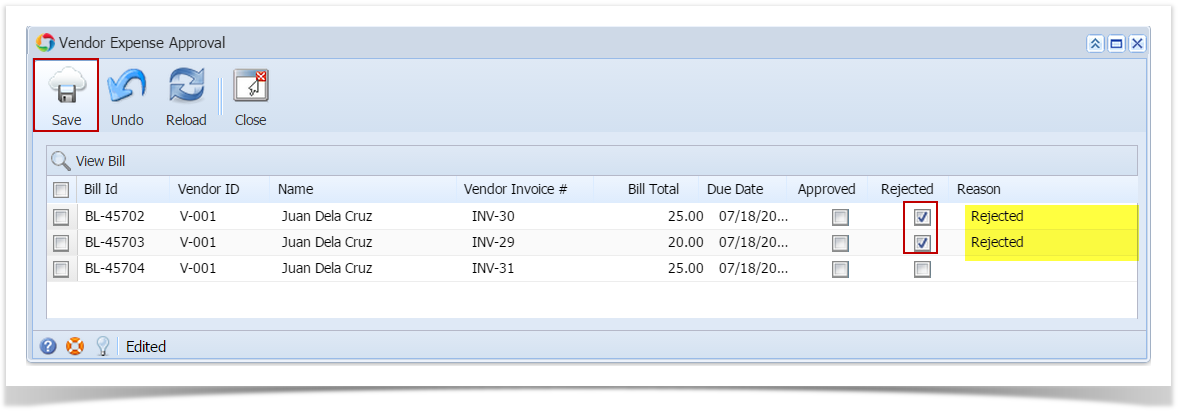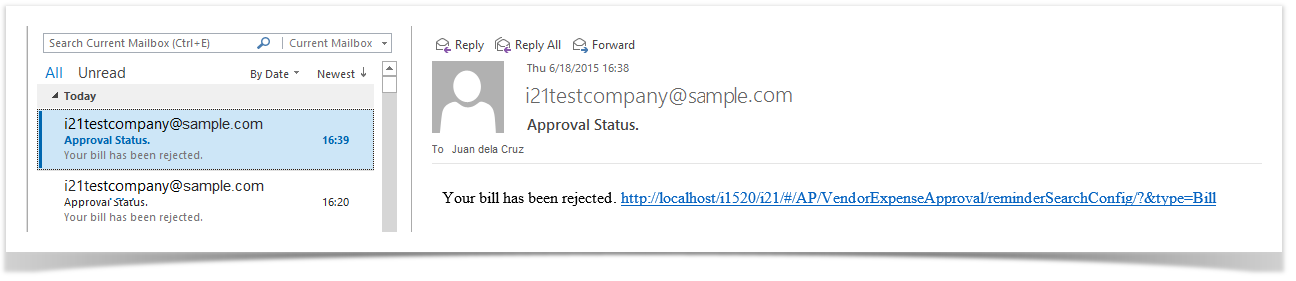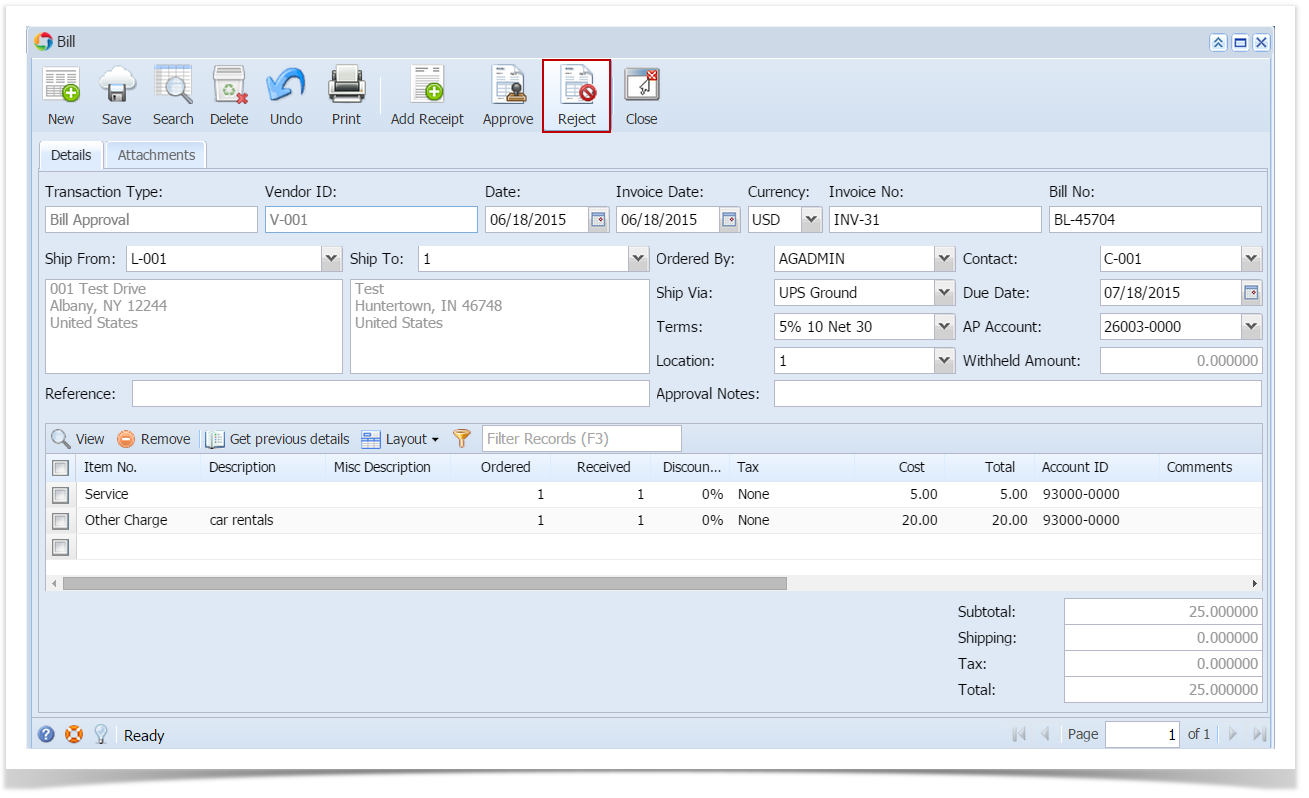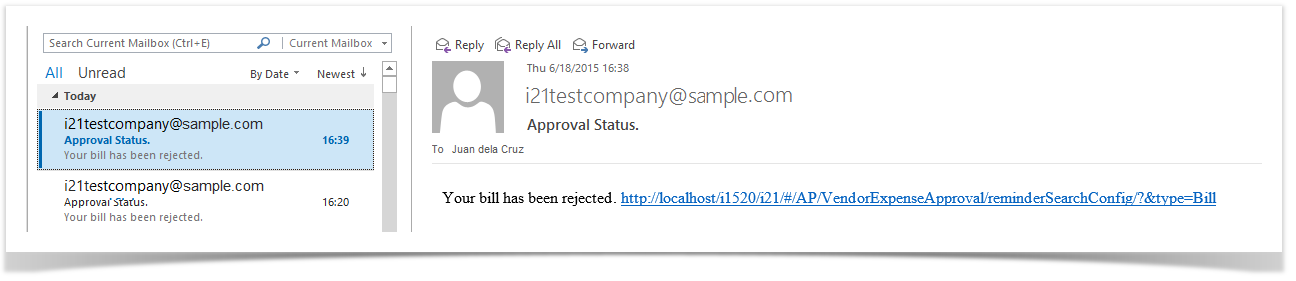Page History
...
- Login into i21 using the credentials of one of the Approver.
- Open Vendor Expense Approval screen via:
- Notifications buttons
- Alerts panel
- Purchasing menu > Vendor Expense Approval
- Select the vouchers and then check Reject checkbox.
- Click Save button.
- Approved bills Rejected vouchers will be removed from the list automatically. An email will be sent back to the Vendor Contact informing that bill has been approvedrejected.
via Voucher screen
- Login into i21 using the credentials of one of the Approver.
- Open the voucher created by the Vendor Contact.
- Click Approve button Click Reject button and select Yes on message.
- Voucher will be approved rejected and saved automatically.
- An email will be sent back to the Vendor Contact informing that bill has been approved.
| Expand | ||
|---|---|---|
| ||
Bills created by Vendor Contacts can be rejected and prevent them from posting. Rejecting of bills can only be performed by the Approvers included in the Approval List set for the vendor. (See How to Create an Approval List) Once the bill created by the Vendor Contact is saved (How To Create Bill Approval), an email will be sent to the approvers. There are two ways on how to reject bills: via Reminder List and via Bill screen: via Reminder List
via Bill screen
|
Overview
Content Tools