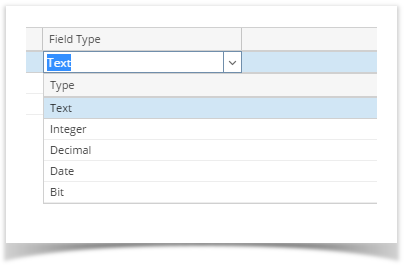Page History
...
- Log in as Admin user
- On user’s menu panel, go to System Manager folder then click Custom Fields
From Search Custom Field screen, click New toolbar button to open a new Custom Fields screen
- Select values on the header fields (Screen Name, Tab Name, Layout, Description)
Module field is automatically filled with the module parent of the selected Screen Name.
- Select/enter details on the grid (Field Name, Field Type, Field Size, Control Type, and Location)
Field Types can be any of the following:Control Type is automatically filled when a Field Type is selected. A Text type can be a Text Box, Text Area, or a Combo box.
- Click Save toolbar button once done
| Info |
|---|
Users can preview how the fields will look by going to the Preview tab |
| Expand | ||
|---|---|---|
| ||
|
| Expand | ||
|---|---|---|
| ||
|
...
Overview
Content Tools