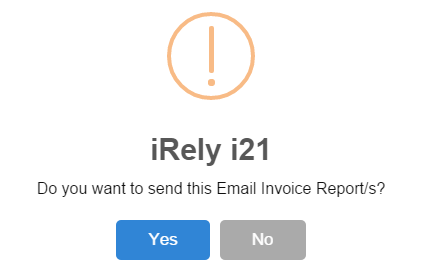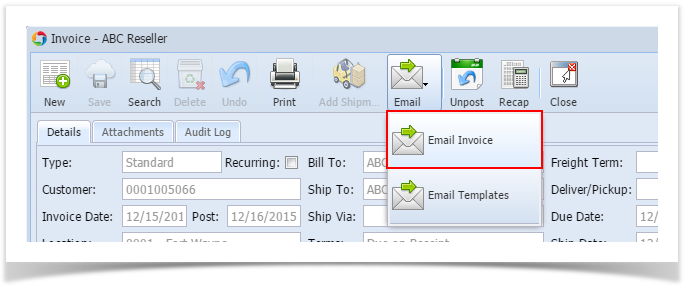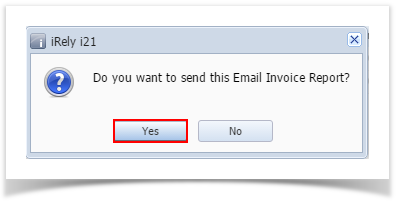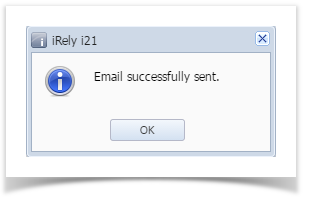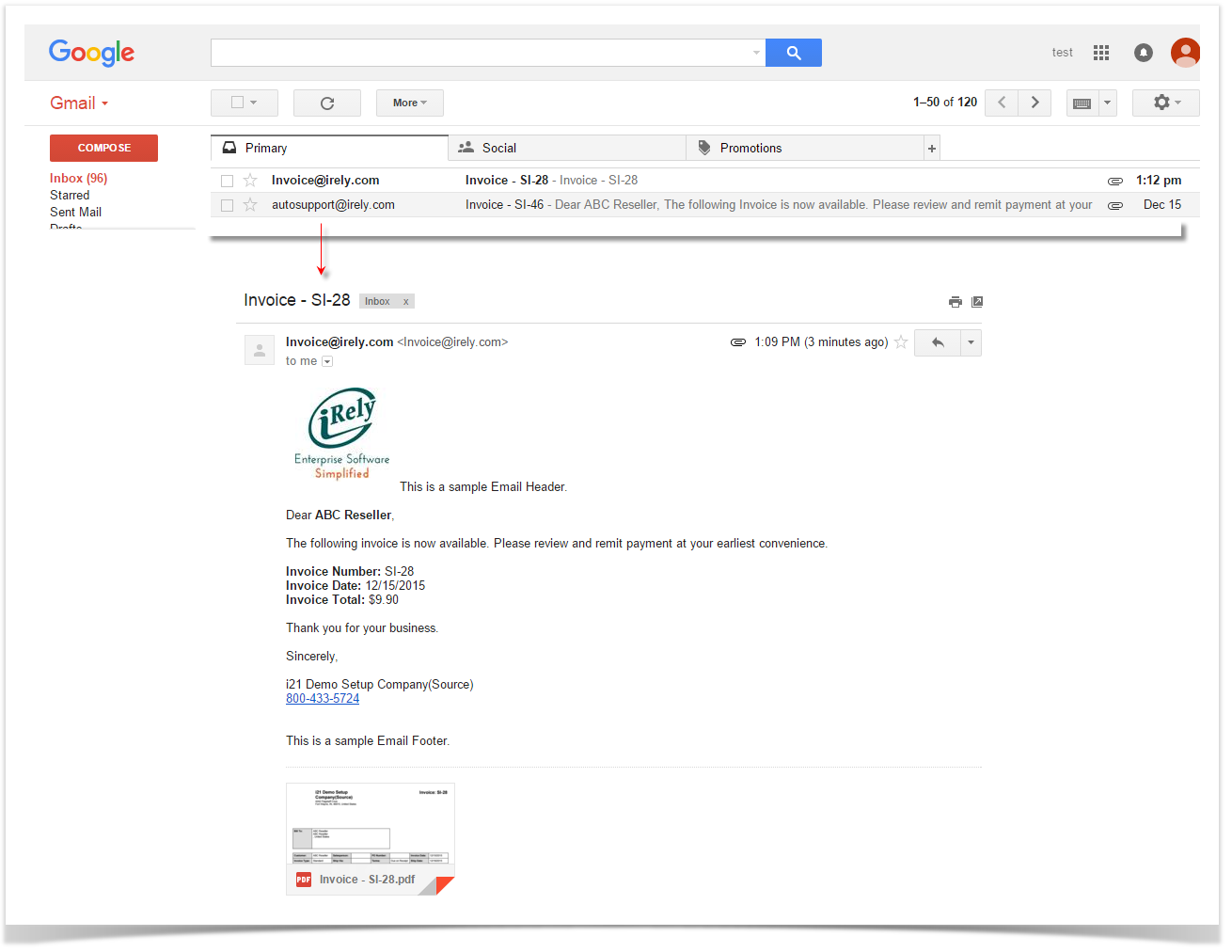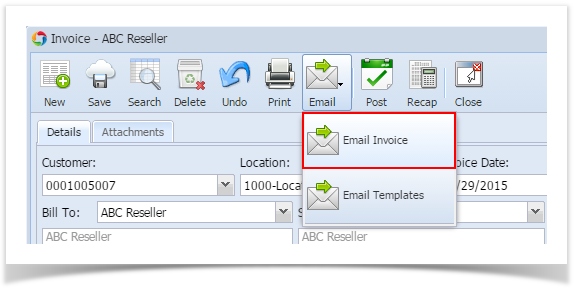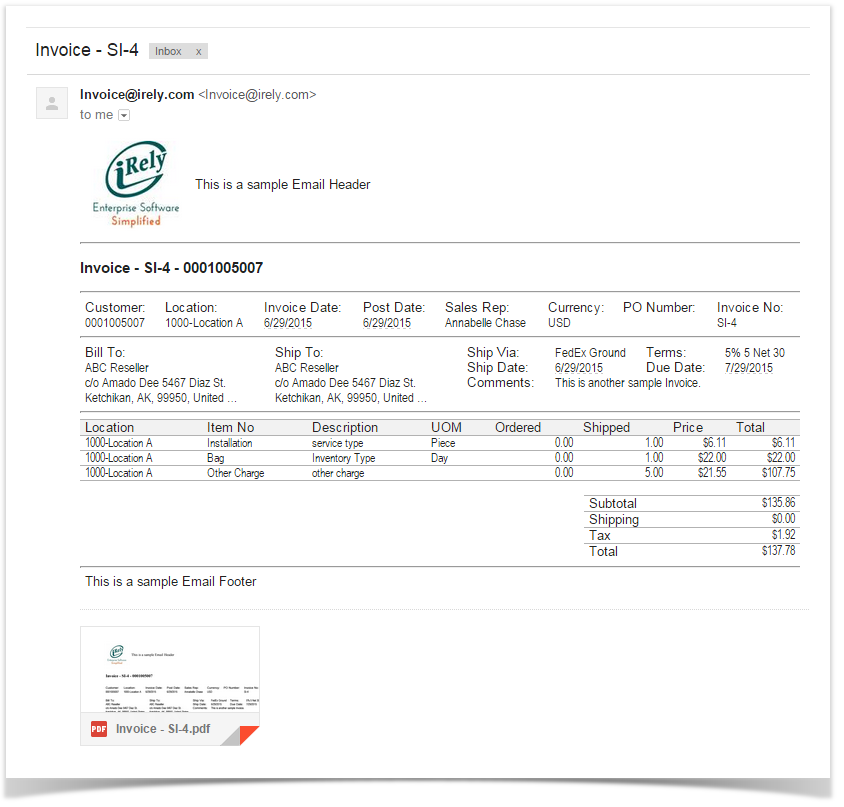The Email Invoice button is used to send a copy of the invoice to the customer contacts. The email will use the format defined on the default Email Template of the customer (See also How to Add Email Template). Note that for this feature to work, make sure that the Company Preferences | SMTP Email Settings is properly configured and the contact has complete email distribution setup.
- Open the Invoice that will be emailed to the customer.
- Click the Email | Email Invoice button. Sending of email may take a while.
- Click Yes on the confirmation message.
- Once the email is successfully sent, a message will popup on the right side of the monitor.
The email also includes a pdf copy of the Invoice. Here is a sample email.
Overview
Content Tools