- Created by Beverly Dellosa, last modified on 07-05-2016
The Credit Memo allows you to create, edit, and view transactions for the items returned by your customers. Open the screen Sales | Invoices, click New button on the integrated search grid. On the opened Invoice screen, set the Type to Credit Memo.
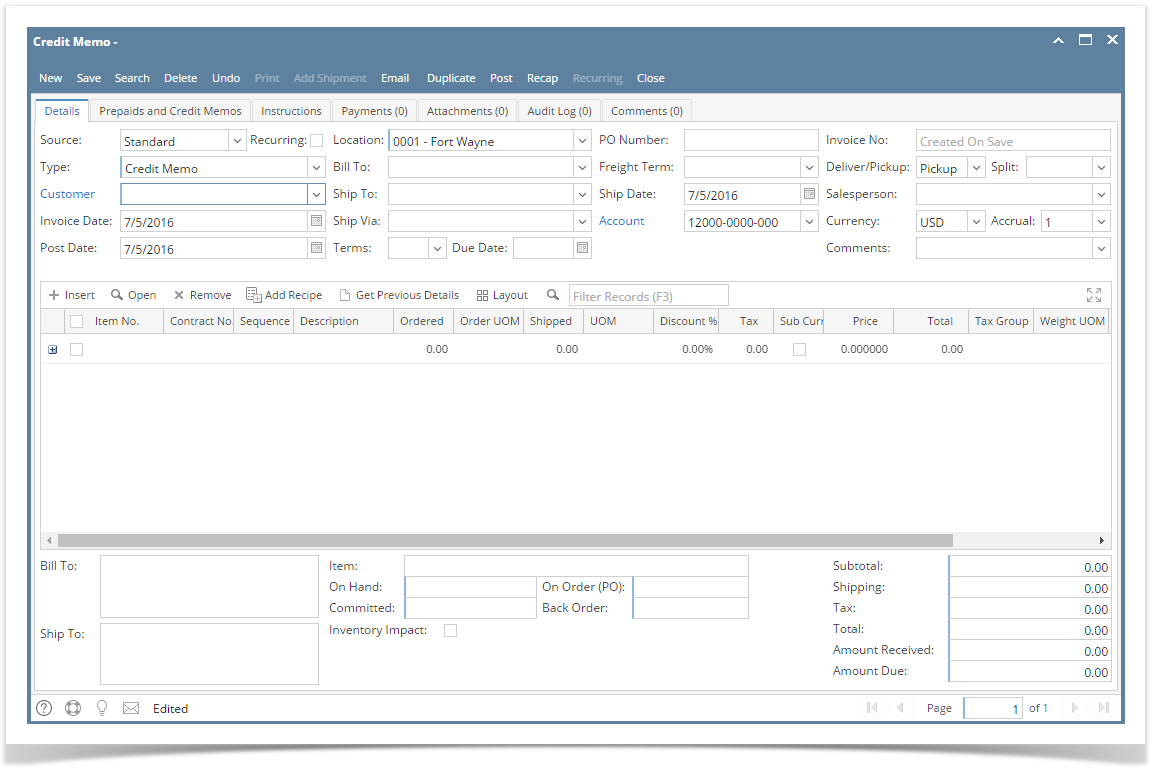
Field Description
Refer to Invoice | Field Description
Pages
- How to Create Credit Memo with Inventory Impact
- How to Create Credit Memo without Inventory Impact
- How to Post Credit Memo
- How to Unpost Credit Memo
- How to Delete Credit Memo Line Item
- How to Delete Credit Memo
- How to Print Credit Memo
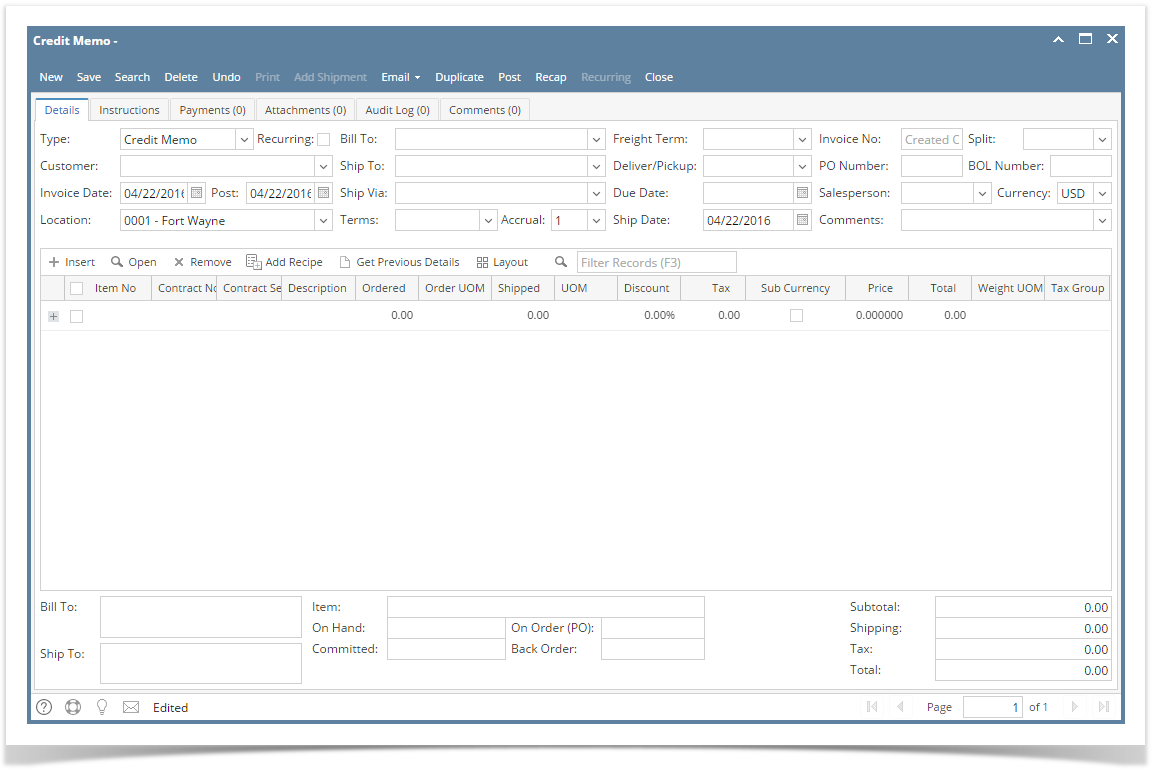
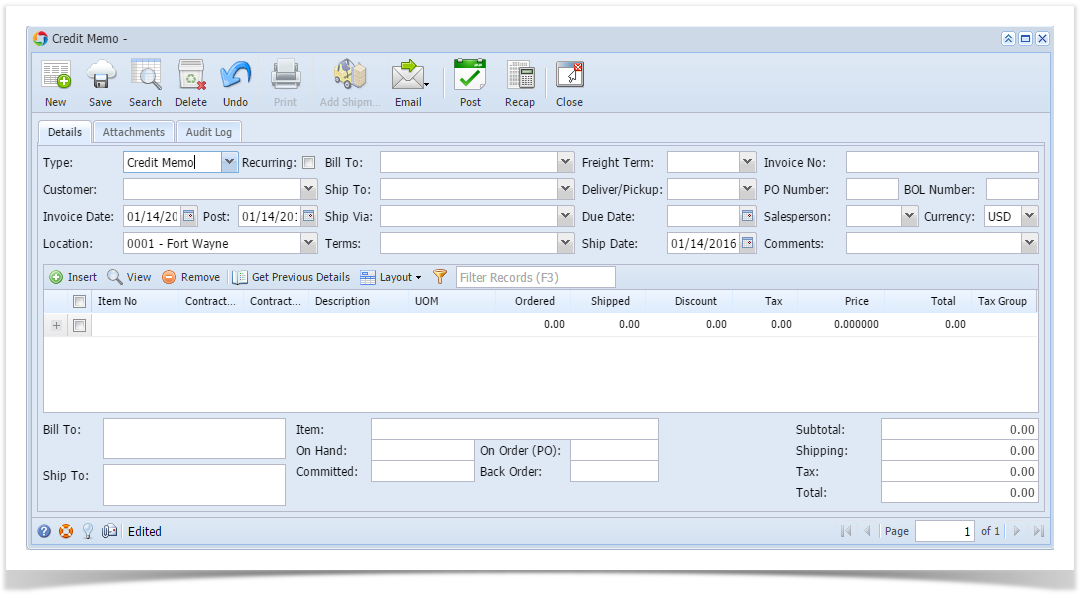
For the field description, refer to above field description. Same fields with 15.4 version.
The Credit Memo allows you to create, edit, and view transactions for the items returned by your customers. Open the Credit Memo screen from Sales | Credit Memos menu. If there is existing record yet, it will open a new Credit Memo screen.
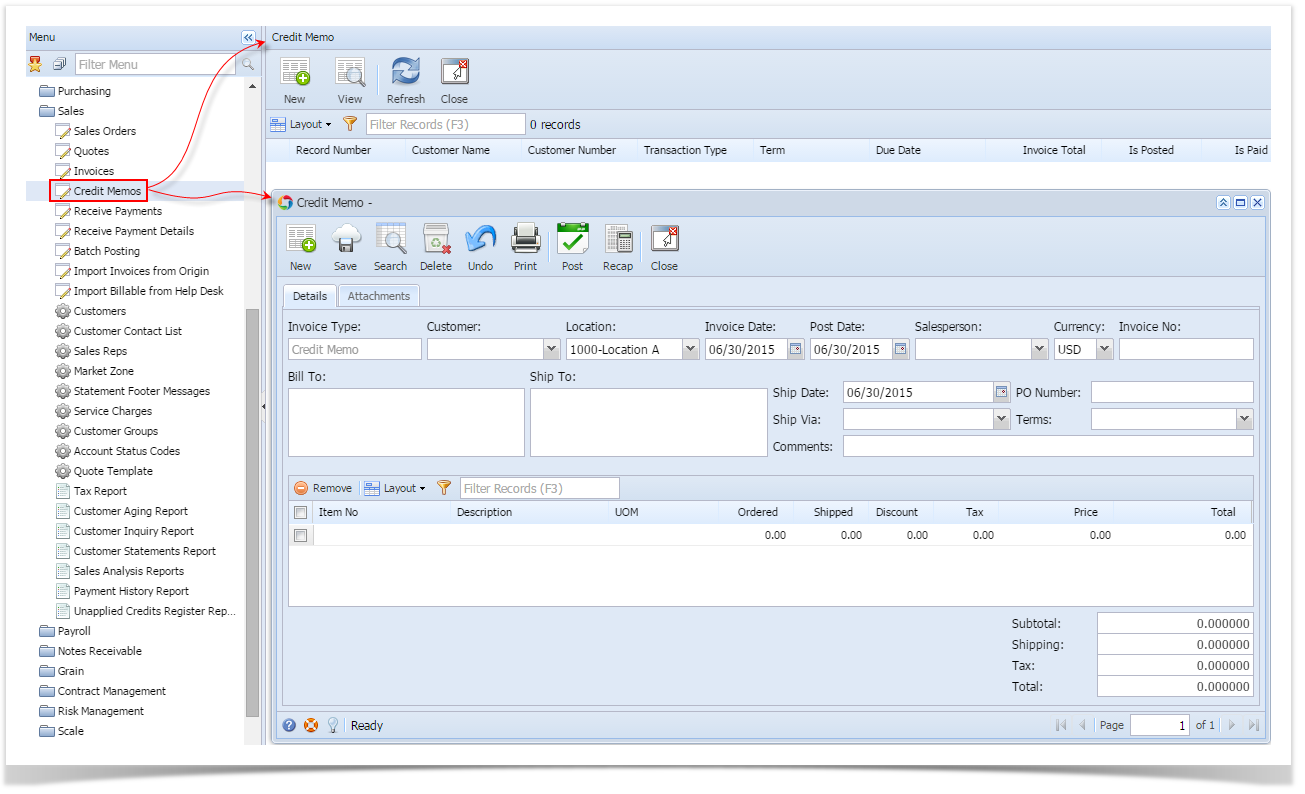
Field Description
Header Details:
Type - This field is used to determine what type of transaction you are intending to create or process. Set the value to Credit Memo.
Customer - Click the combo box button and select a Customer from the list. Some of the fields, like Bill To, Ship To, Salesperson, Ship Via, Terms, Freight Term, Salesperson, and Currency, are auto- populated with the details in customer screen.
Location - By default, this field is populated with the default location assigned to the user. Click the combo box button and select another location if necessary. Note that the list shows the active Company Location records only. If the Location you need is not in the list, you will have to add it to the Company Locations screen.
Invoice Date - This will default to today's date. This can be changed to whatever date the customer placed the credit memo.
Post - This will default to today's date. This can be changed to whatever date you want this to impact your GL accounts during posted.
Salesperson - This field will display the default Salesperson of the selected customer. You can select another Salesperson from the combo list if necessary. If the Salesperson is not in the list, you will have to add it to the Salesperson screen.
Currency - This field is used to assign a default currency for each Credit Memo. This will default to the set Currency on Company Preferences. You can still override the Currency if necessary. If the currency you need is not in the list you, will have to add it to the Currency screen.
Invoice No - This field is blank by default. A unique and system generated ID will fill in this field upon saving the new credit memo.
Bill To - This area will display the details of the Customer Location assigned as a customer Bill To.
Ship To - This area will display the details of the Customer Location assigned as a customer Ship To.
Ship Date - This will default to the current system date. Use this field to enter the date you intend to ship the items.
PO Number - Enter in this field the Customer's Purchase Order, number your customer provided to you for this order.
Ship Via - This field will display the default Ship Via of the selected customer. You can select another Ship Via from the combo list box if necessary. If the Ship Via you need is not the in the list, you will have to add it to the Ship Via [OBSOLETE] screen.
Terms - This field will display the default Terms of the selected Customer. You can select other Terms from the combo list box of necessary. Note the list will show active Terms only. If the Terms you need is not in the list, you will have to add it to the Terms screen.
Comments - Use this field to enter additional information about the credit memo.
Grid Details:
Item No - Click the combo box button and select the correct item from the list. The combo list box will display the items available on the selected Location only.
Description - This field will display the description of the selected item.
UOM (Unit of Measure) - The field will display the default issue UOM of the Item Location. You can select a new UOM if necessary. If the UOM you are looking for is not in the list, you will have to add it to the list of UOMs for that Item.
Ordered - This field is read-only.
Shipped - This will default to 1.00. Enter the quantity that will be shipped to the customer.
Discount - This will display 0.00 by default. Enter the discount percentage you want to give the customer on the selected item. If you want to give the customer a 5% discount when purchasing a particular item enter 5 in this field.
Tax - This is computed based on the taxing setup of the item and customer.
Price - This will display the default Sale Price of the selected Item. You can update this if necessary.
Total - This is computed based on the value in Ordered, Discount, and Price field.
Bottom fields:
Subtotal - This field will display the total of all the line items entered in the grid.
Shipping - not yet implemented.
Tax - This field will display the total tax of all the line items.
Total - This field will display the total of the transaction which the customer owes you. This is the summation of Subtotal, Shipping, and Tax.
The Credit Memo allows you to create, edit, and view transactions for the items returned by your customers.
Open the Credit Memo screen from Accounts Receivable > Activities > Credit Memo.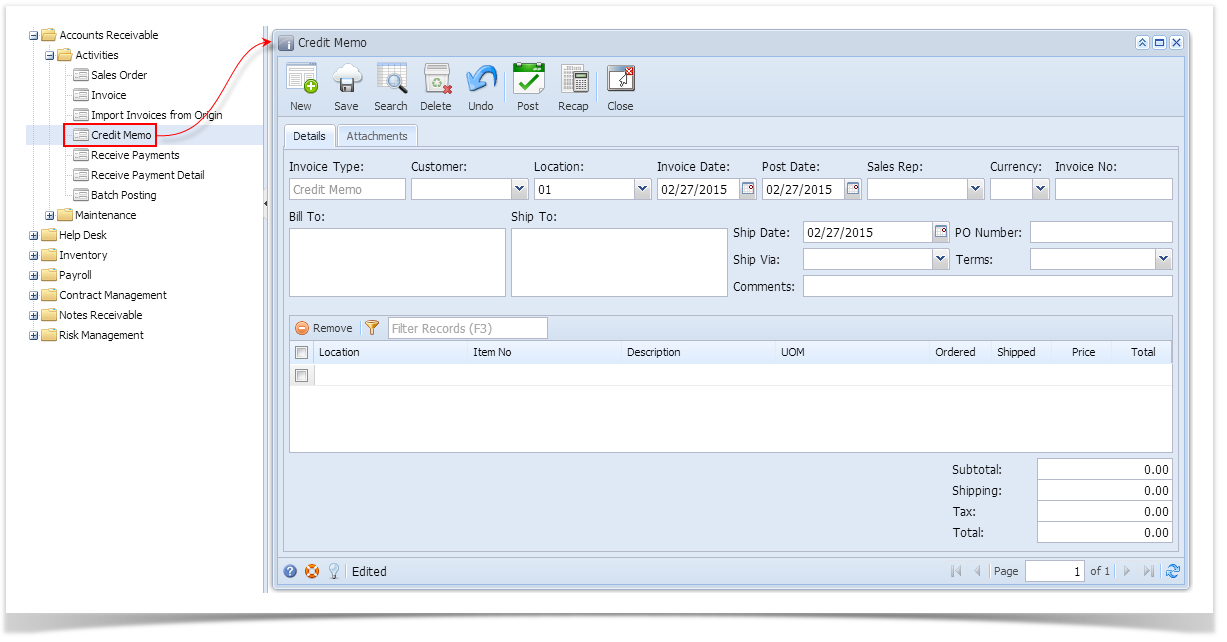
Field Description
Header Details:
Invoice Type - This field is used to determine what type of transaction you are intending to create or process. This field is read-only and will default to Credit Memo.
Customer - Select a Customer from the combo list box. Some of the fields, like Bill To, Ship To, Sales Rep, Currency, Ship Via, and Terms, are filled in with data based on the selected Customer.
Location - By default, this will show the default location assigned to a user. You can select another location if necessary. Note that the list shows the active Company Location records only. If the Location you need is not in the list, you will have to add it to the Company Locations screen.
Invoice Date - This will default to the current system sate. This can be changed to whatever date the customer placed the credit memo.
Post Date - This will default to the current system date. This can be changed to whatever date you want this to impact your GL accounts once posted.
Sales Rep - This field will display the default Salesperson of the selected customer. You can select another Salesperson from the combo list if necessary. If the Salesperson is not in the list, you will have to add it to the Salesperson screen.
Currency - This field is used to assign a default currency for each Credit Memo. This will default to the set Currency on Company Preferences. You can still override the Currency if necessary. If the currency you need is not in the list you, will have to add it to the Currency screen.
Invoice No - This field is blank by default. A unique and system generated ID will fill in this field upon saving the new credit memo.
Bill To - This area will display the details of the Customer Location assigned as a customer Bill To.
Ship To - This area will display the details of the Customer Location assigned as a customer Ship To.
Ship Date - This will default to the current system date. Use this field to enter the date you intend to ship the items.
PO Number - Enter in this field the Customer's Purchase Order, number your customer provided to you for this order.
Ship Via - This field will display the default Ship Via of the selected customer. You can select another Ship Via from the combo list box if necessary. If the Ship Via you need is not the in the list, you will have to add it to the Ship Via [OBSOLETE] screen.
Terms - This field will display the default Terms of the selected Customer. You can select other Terms from the combo list box of necessary. Note the list will show active Terms only. If the Terms you need is not in the list, you will have to add it to the Terms screen.
Comments - Use this field to enter additional information about the credit memo.
Grid Details:
Location - Select the same as the location field in the header area, but used to filter the items listed on the Item No combo list box.
Item No - Click the combo box button and select the correct item from the list. The combo list box will display the items available on the selected Location only.
Description - This field will display the description of the selected item.
UOM (Unit of Measure) - The field will display the default issue UOM of the Item Location. You can select a new UOM if necessary. If the UOM you are looking for is not in the list, you will have to add it to the list of UOMs for that Item.
Ordered - This will default to 1.00. Enter the correct ordered quantity.
Shipped - This will default to 1.00. Enter the quantity that will be shipped to the customer.
Price - This will display the default Sale Price of the selected Item. You can update this if necessary.
Total - This is computed based on the value in Ordered, Discount, and Price field.
Bottom fields:
Subtotal - This field will display the total of all the line items entered in the grid.
Shipping - not yet implemented.
Tax - not yet implemented.
Total - This field will display the total of the transaction which the customer owes you. This is the summation of Subtotal, Shipping, and Tax.
- No labels