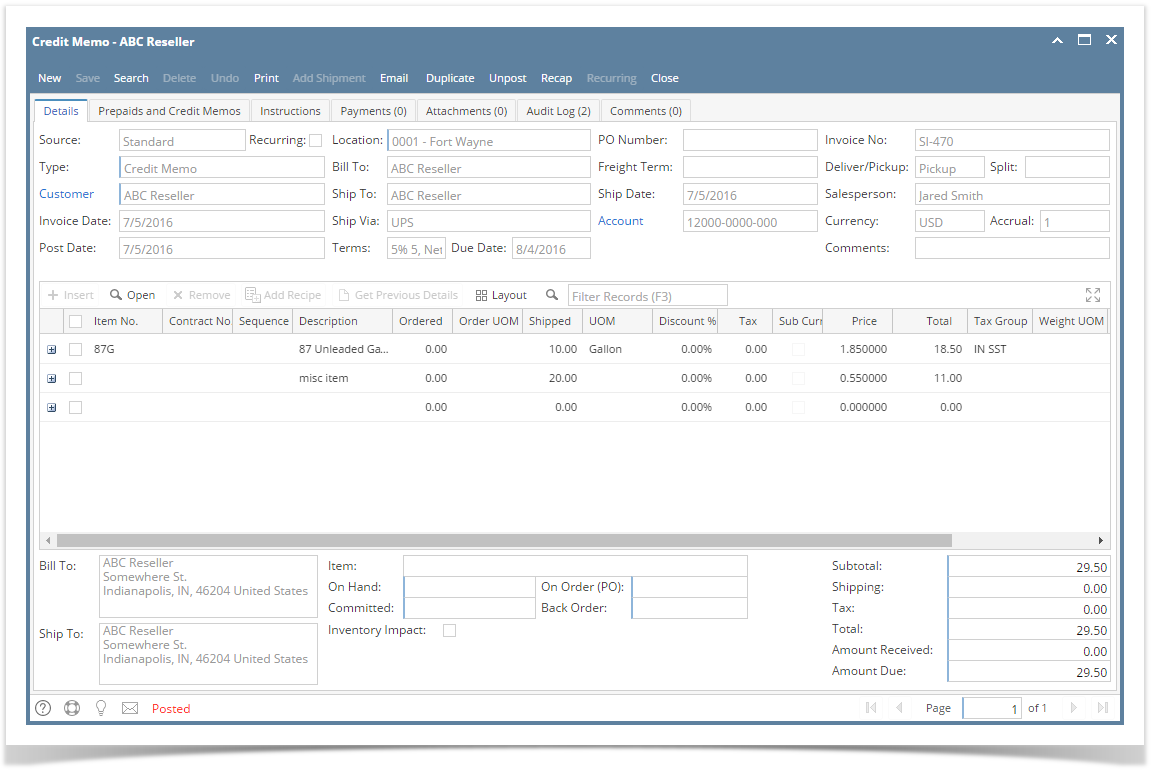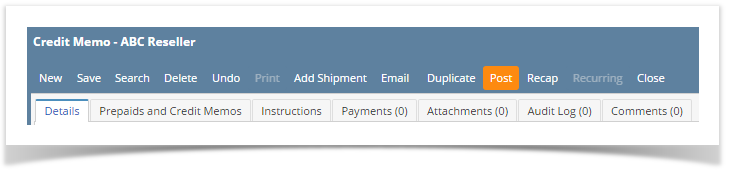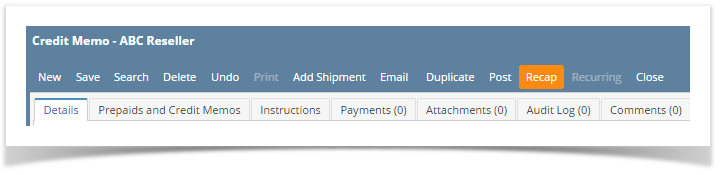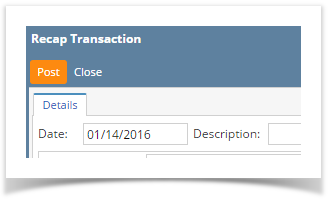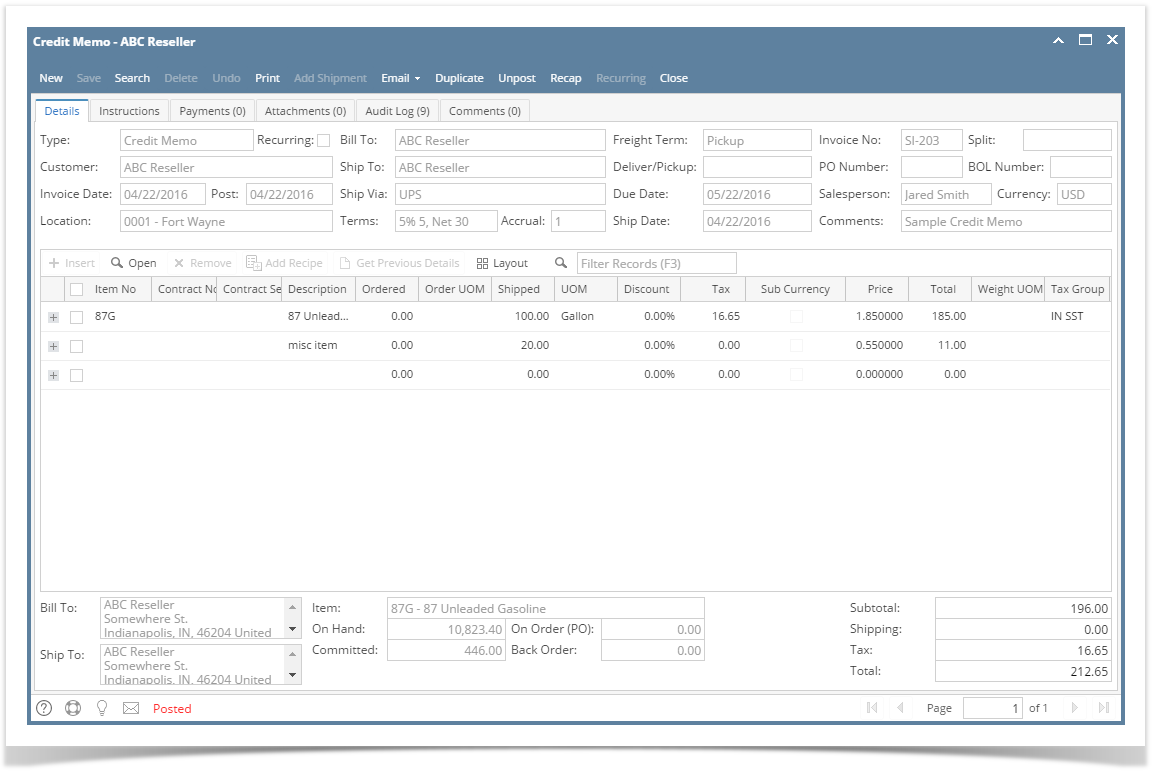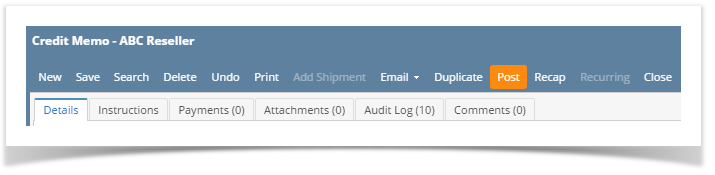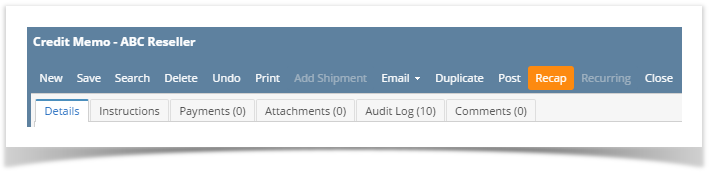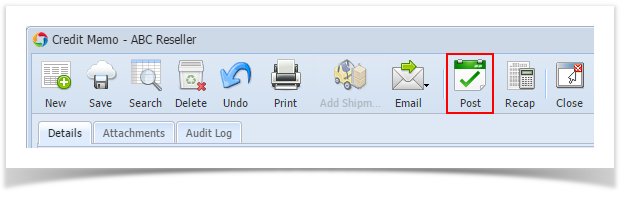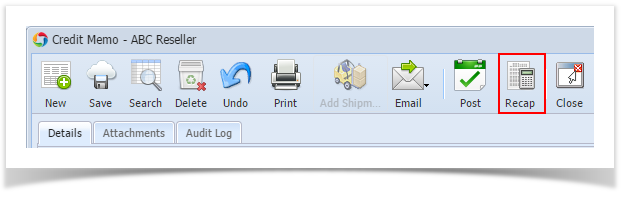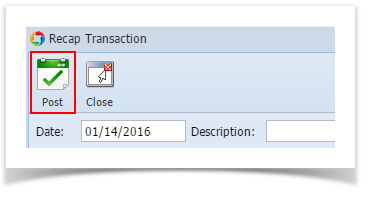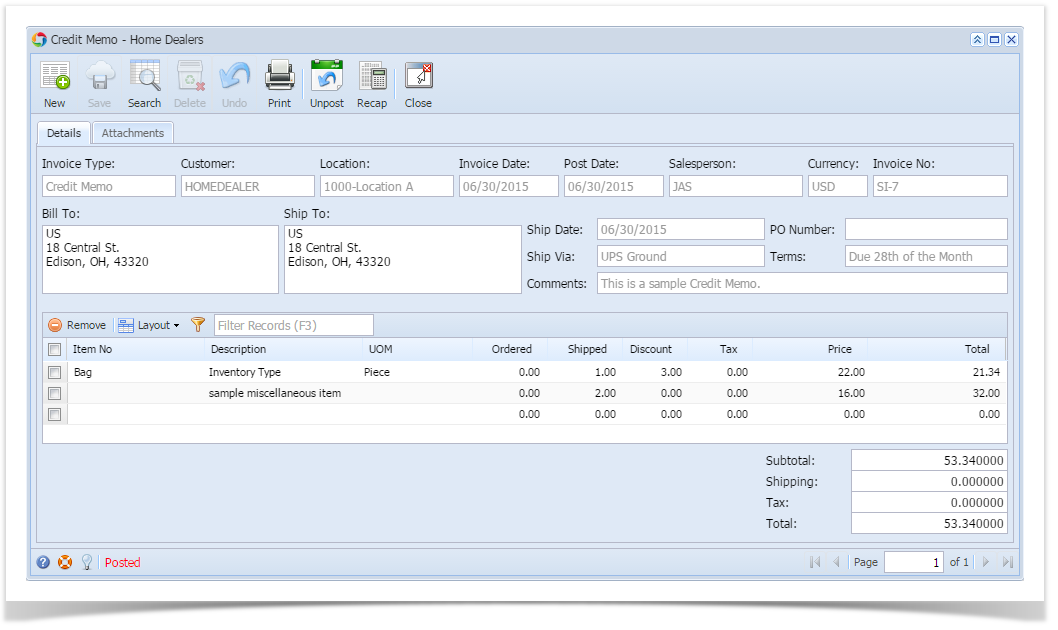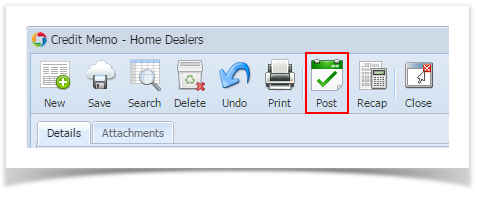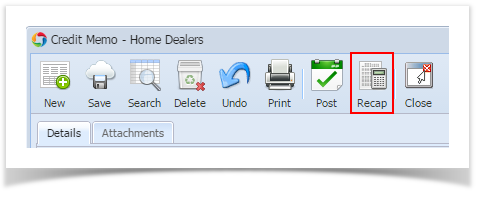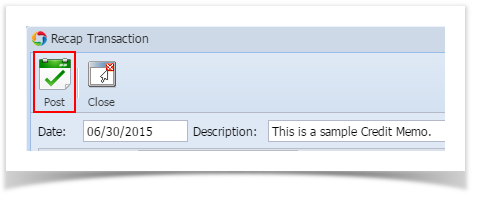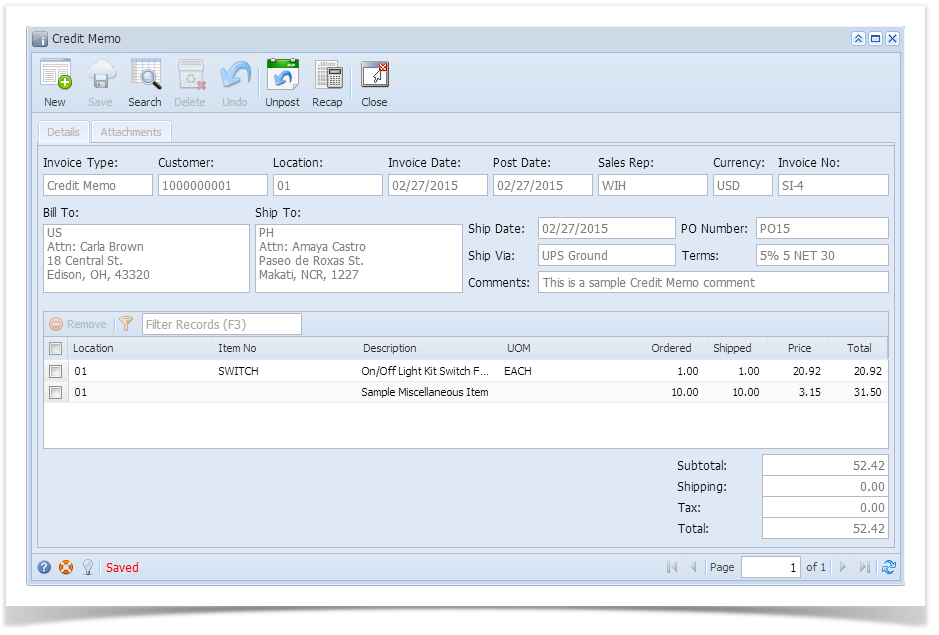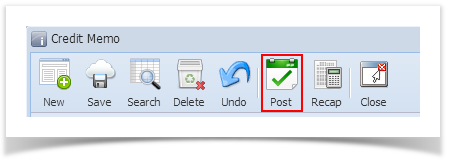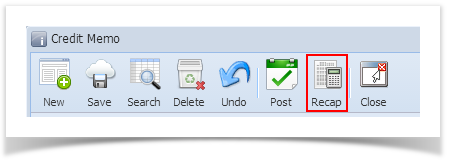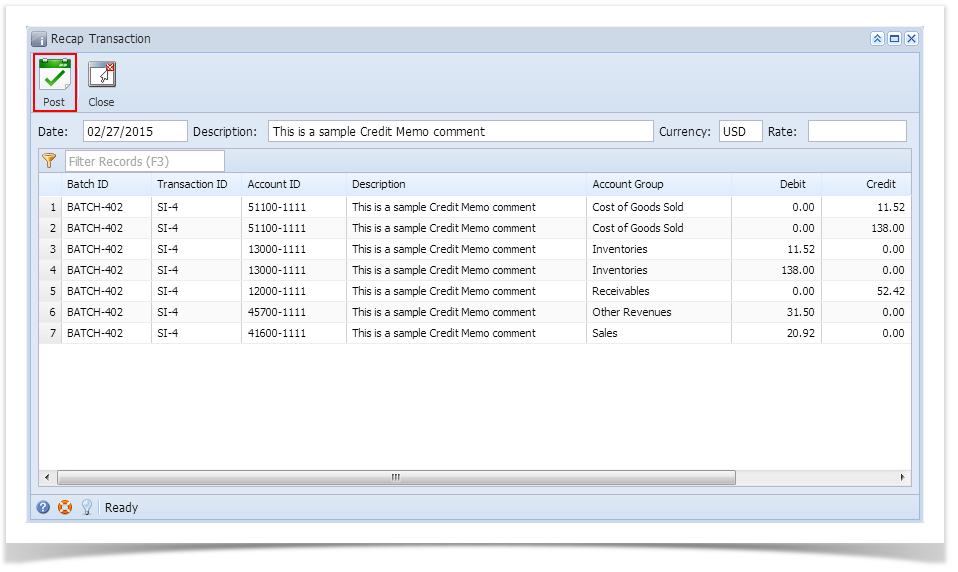When you post a Credit Memo, the system will update your General Ledger with the data from the Credit Memo. Once the Credit Memo transaction is already posted, you cannot alter the information for that transaction without unposting it first. There are two ways to post a Credit Memo: 1) using the Post button, and 2) using the Recap button. Below is a sample posted Credit Memo.
Notice that once you have posted the Credit Memo, the Post button label will read Unpost. This gives you the option to Unpost the Posted transaction in case you need to make a change.
There are occasions when you cannot post an Invoice. Below are some of the possible reasons.
- The Company Configuration | Sales account details are not properly setup.
- The GL Accounts on Item, or Company Locations are not configured.
- The Credit Memo has zero amount.
- No open fiscal year period that match the transaction date.
There is an unbalanced debit and credit amount.
Post Credit Memo using Post button:
- Open the Credit Memo record that you wish to post. If you have created the Credit Memo yet, refer to How to Create Credit Memo with Inventory Impact.
- Click the Post button.
Post Credit Memo using Recap button:
- Open the Credit Memo record that you wish to post. If you have created the Credit Memo yet, refer to How to Create Credit Memo with Inventory Impact.
- Click the Recap button to open the Recap Transaction screen. This screen will show a preview of what will be entered in the General Ledger when you post the Credit Memo.
- Click the Post button.