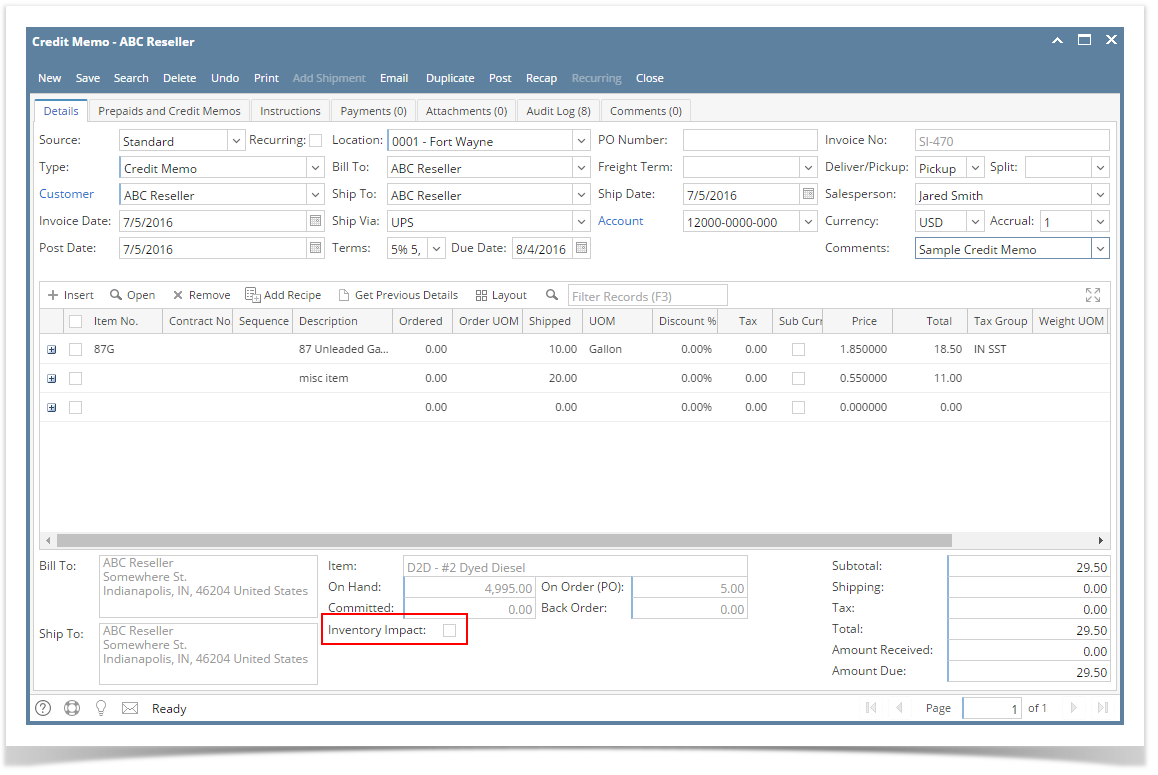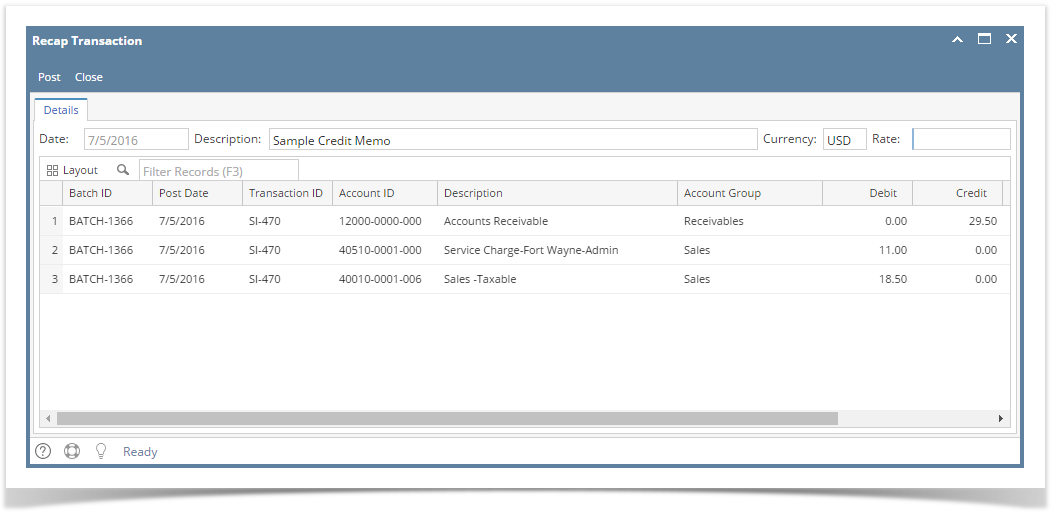Credit Memo can either have or not have impact on inventory. The option that controls this is the Inventory Impact on Credit Memo screen. A new Credit Memo screen has no inventory impact by default.
The following are the steps in creating a Credit Memo without an inventory impact.
- Open the Sales | Invoices menu. If there is no existing record yet, this will open a new Invoice screen.
- If the search grid is displayed, click the New button to open a new Invoice screen.
- Select Credit Memo on Type combo box.
- Unchecked the Inventory Impact checkbox button displayed below the Item Information area at the bottom portion of the screen. It is checked by default.
- Fill out the header details as needed. The required details are Customer, Location, Bill To, Ship To, Terms, and Currency.
- Select a Source. The options are Standard, Software, Tank Delivery, and Provisional.
- Select a Customer.
- Select a different Location, Bill To, Ship To, Terms, and Currency if needed. But don't leave these fields blank.
- Enter other details that you see necessary. Refer to Invoice | Field Description | Header Details to help you in filling out the fields.
- Add details on grid. Refer to Invoice | Field Description | Grid Details to help you in filling out the fields. Note that UOM is a required detail.
Complete filling in the Item No, Shipped, UOM, Price and other fields necessary to ensure they are appropriate for the customer's credit memo.
The grid will also allow you to enter miscellaneous items that do not have an Inventory Item record. You can do this by not selecting an Item No and simply entering its Description, Shipped and Price, and other necessary details.. Click Save button. Notice that the Invoice No field will be filled in with a unique and system generated number.
You can skip saving the record if the transaction is to be posted right away since it will be saved automatically.
Here is a sample record.
Let us view the GL entries when this record is posted. Click the Recap button. Take note of the impacted accounts - there is no entry for inventory related accounts.
Related Topics
Overview
Content Tools