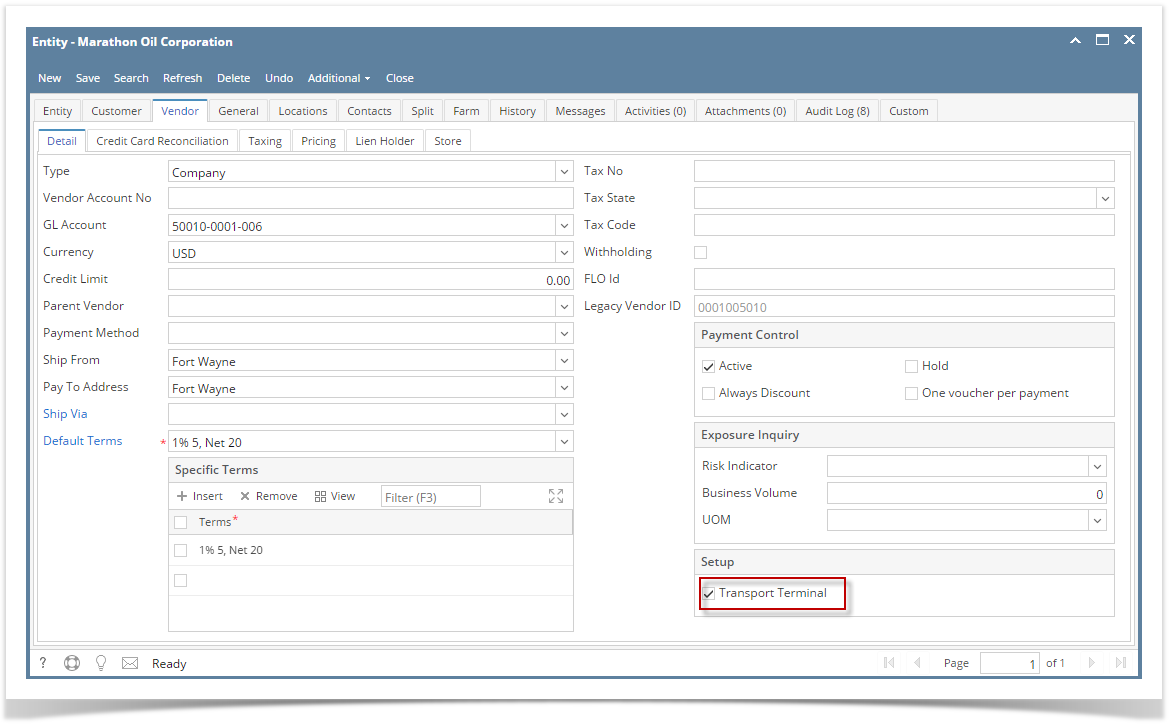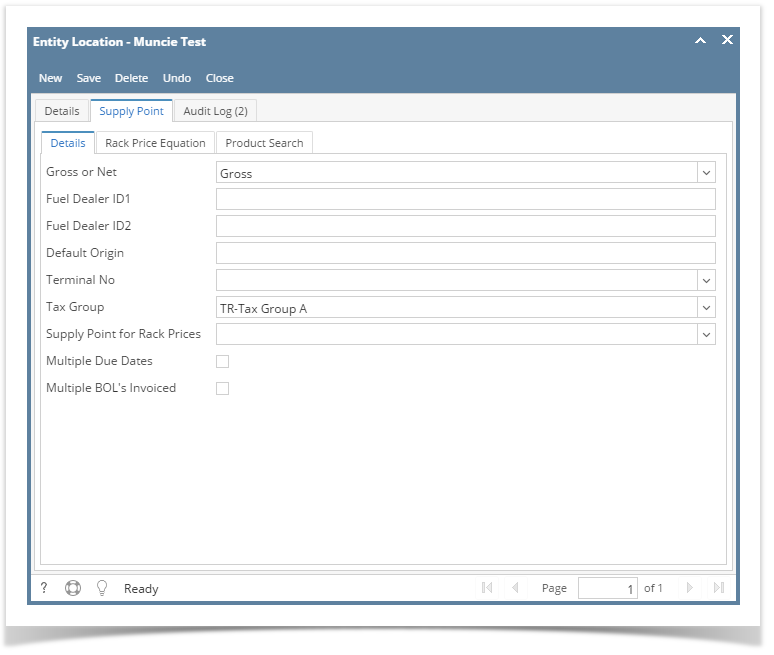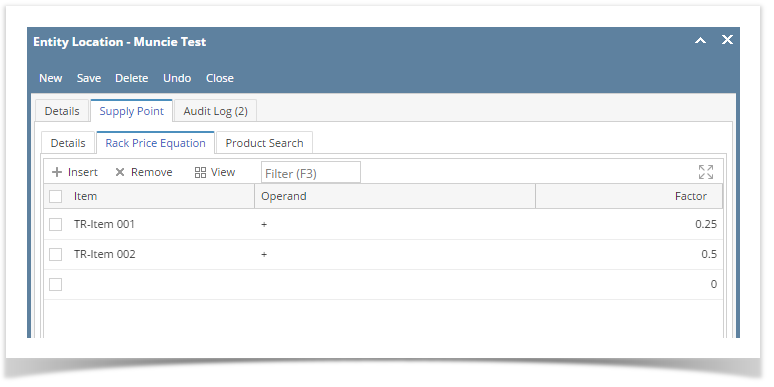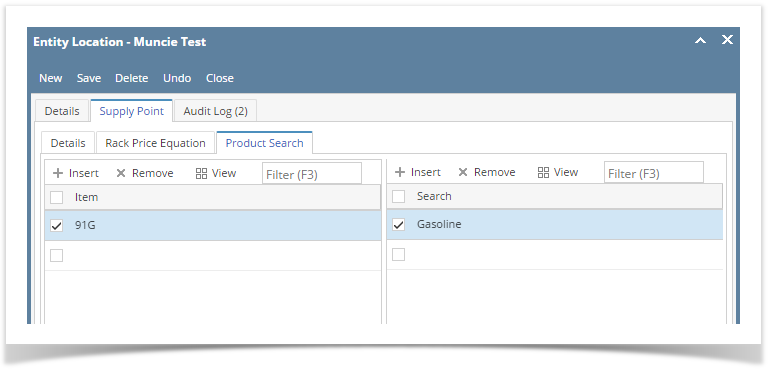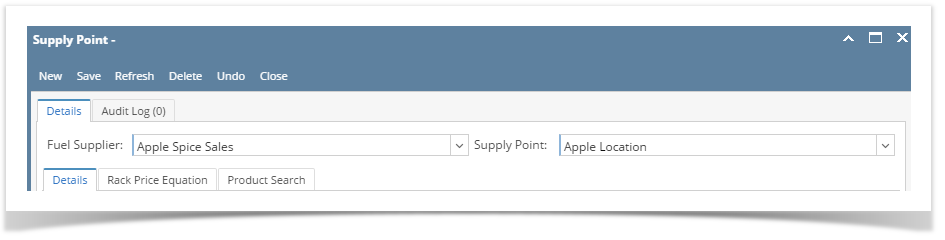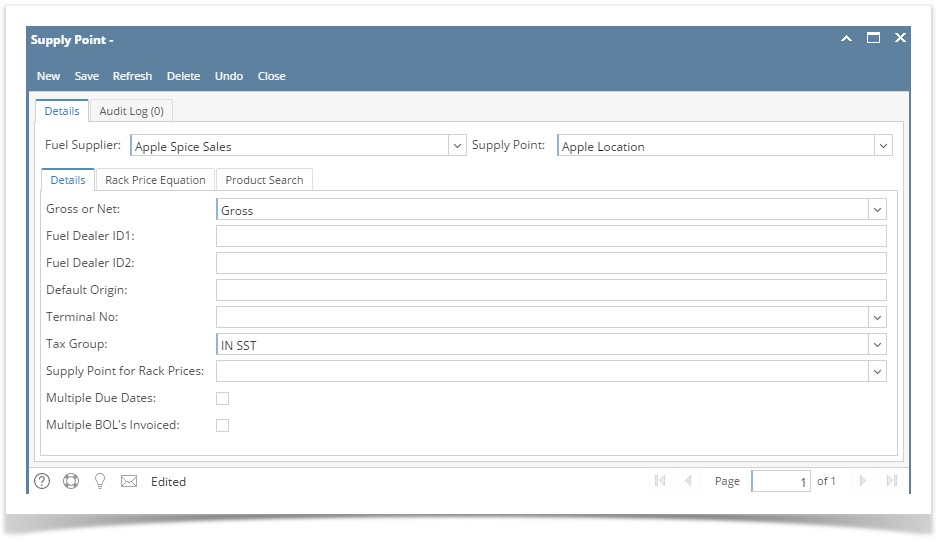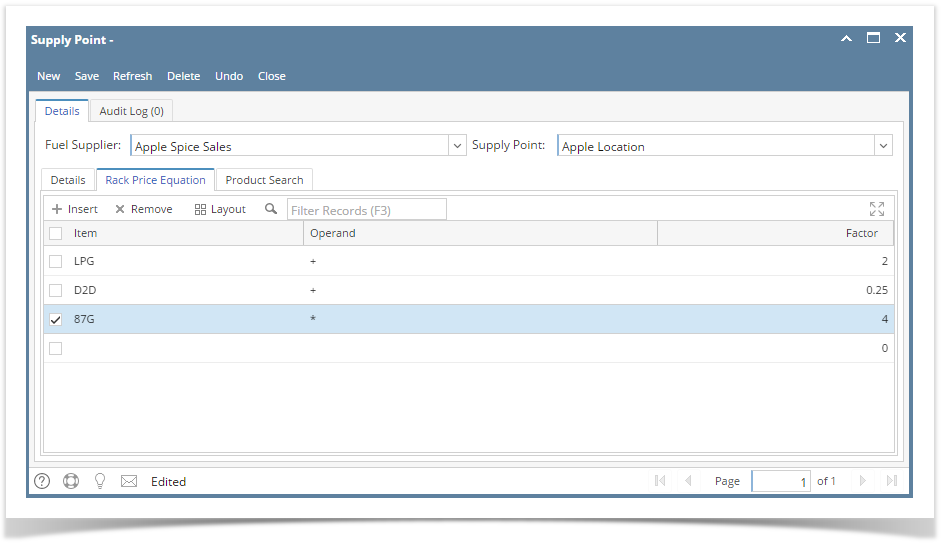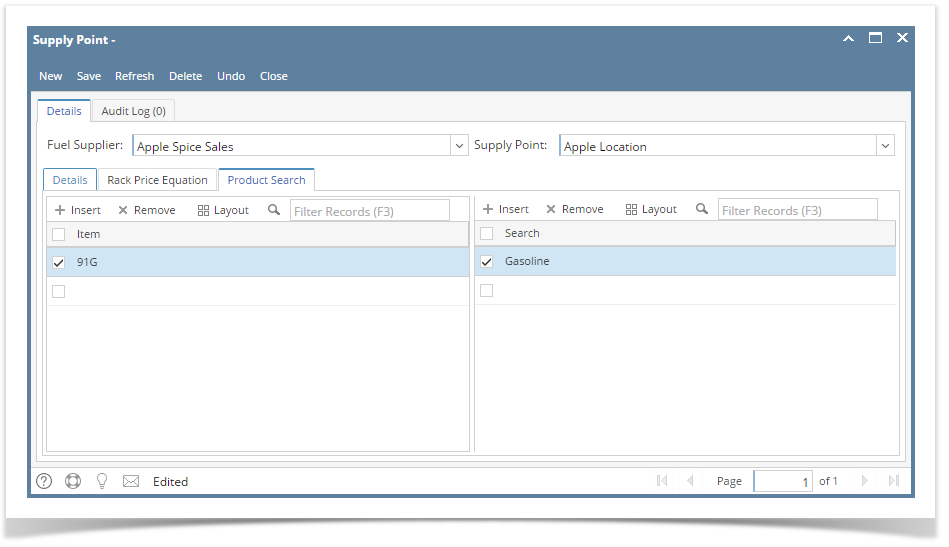The following are the steps in creating a supply point :-
- Go to Purchasing (Accounts Payable) | Vendors and open existing vendor whose Transport Terminal checkbox is checked.
- Click Locations tab and hit Insert button to add new location/supply point.
- Supply location required fields and click Supply Point tab.
Details Tab : - Enter the Details part. Complete filling in mandatory fields such as Gross or Net and Tax Group. Fill the other necessary fields.Refer to Supply Point | Field Description | Details tab to help you in filling out the fields.
Rack Price Equation tab : - Enter values in the Rack Price Equation tab. Refer to Supply Point | Field Description | Details tab to help you in filling out the fields.
Product Search tab : - Enter the field values in Product Search tab.Refer to Supply Point | Field Description | Details tab to help you in filling out the fields.
- Click save button.
Overview
Content Tools