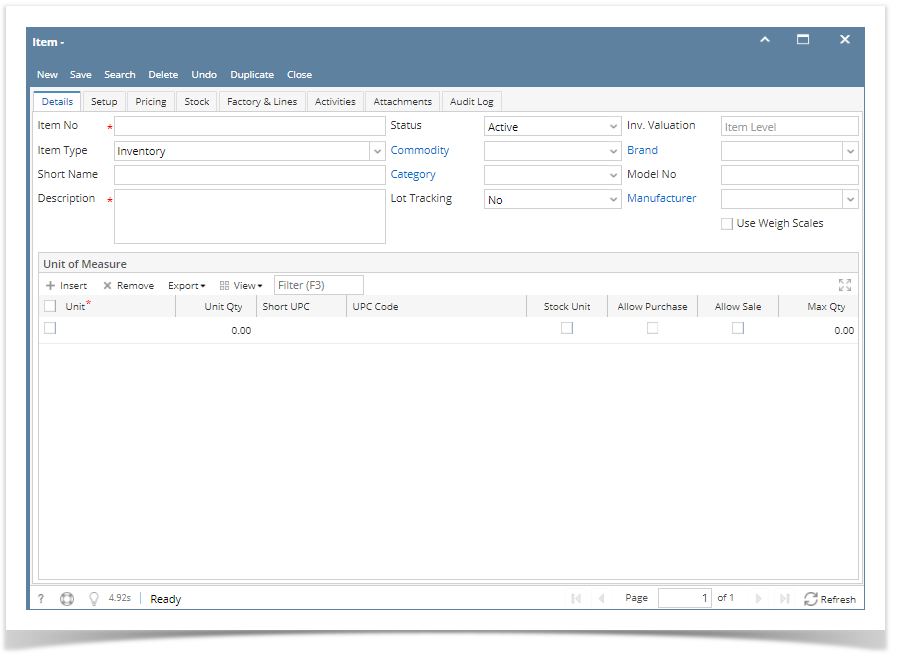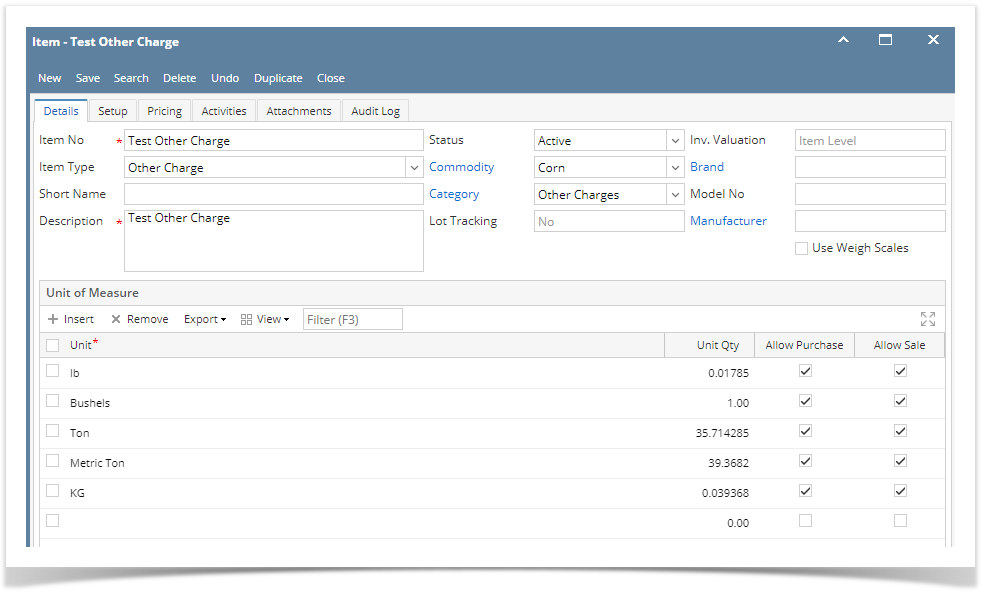The following will guide you through the steps on how to create Other Charge type of item.
- From Inventory module > click on Items menu.
The Search screen for Items will be shown. Click New.
- This will open a new Item screen.
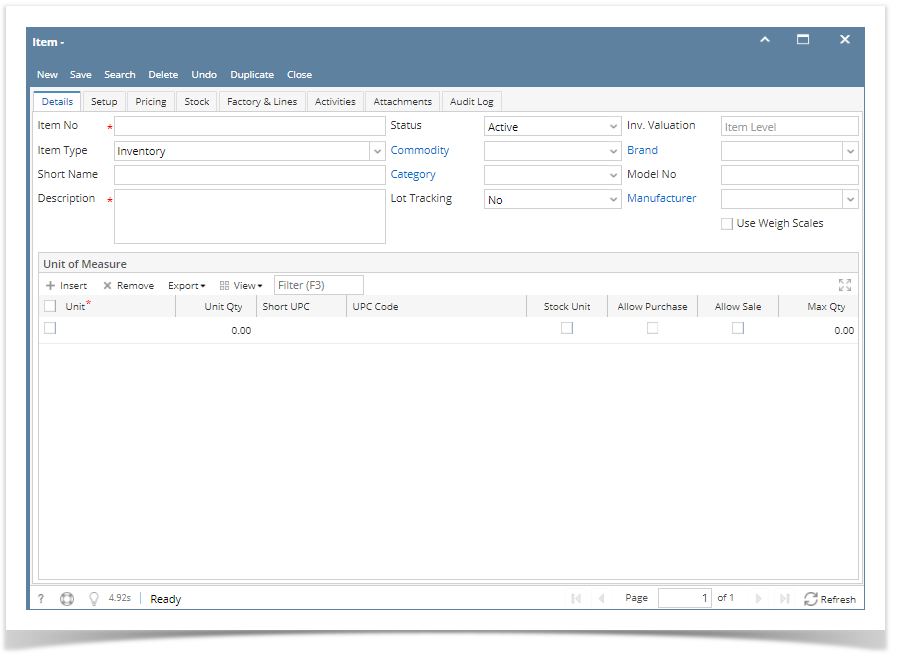
- In the Details tab, enter Item No.
- In the Item Type field select Other Charge.
- Enter Description for the item in the Description field.
In the Category field, select a category for the item.
- Commodity is optional.
Fill in other information as needed.
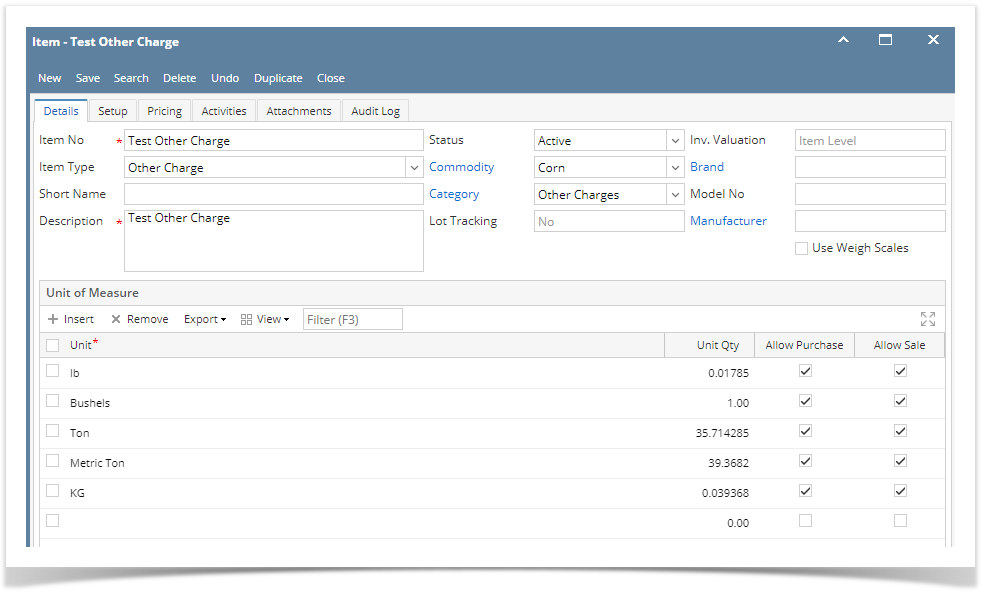
- Setup Unit of Measure.
If the Category selected has Unit of Measure setup, you can simply click on Load UOM button and those UOM configured for the category will be loaded on this item's Unit of Measure gird. Else, you can setup it here manually. See How to Setup Item UOM. - Setup GL Accounts. See How to Setup GL Accounts for the items.
- Setup Item Locations. See How to Setup Item Location.
- Setup Tax for the item if it is taxable. See How to Setup Tax for an item.
- Setup Pricing. See How to Setup Item Pricing.
- Setup Pricing Level as needed. See How to Setup Pricing Level
- Setup Special Pricing as needed. See How to Setup Promotional Pricing.
- Save the record. You can click the Save toolbar button to save it. In case you miss to click this button and you click the Close toolbar button or the x button at the top right corner of the screen, i21 will prompt you if you would like to save it before closing the screen.