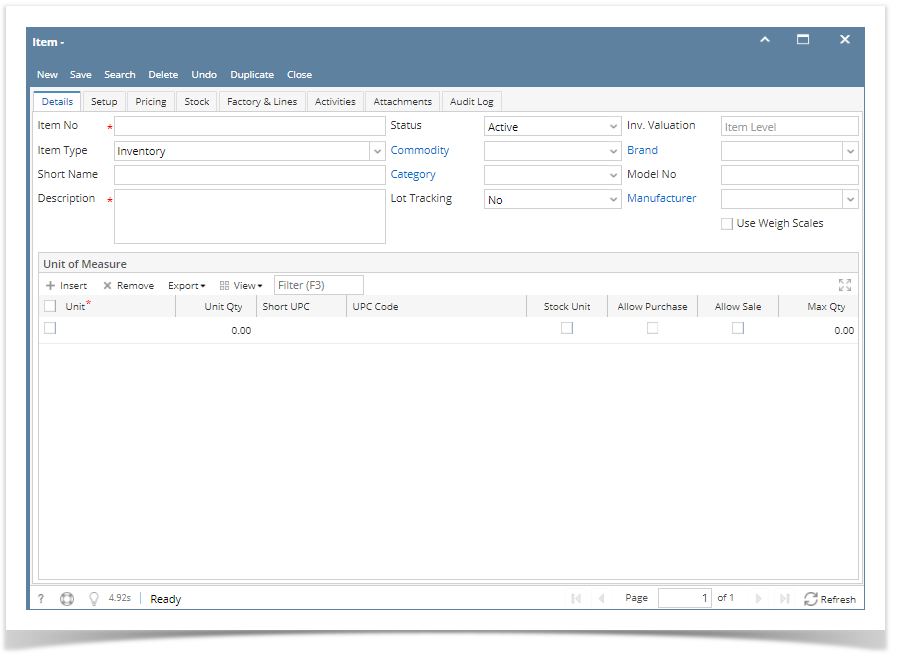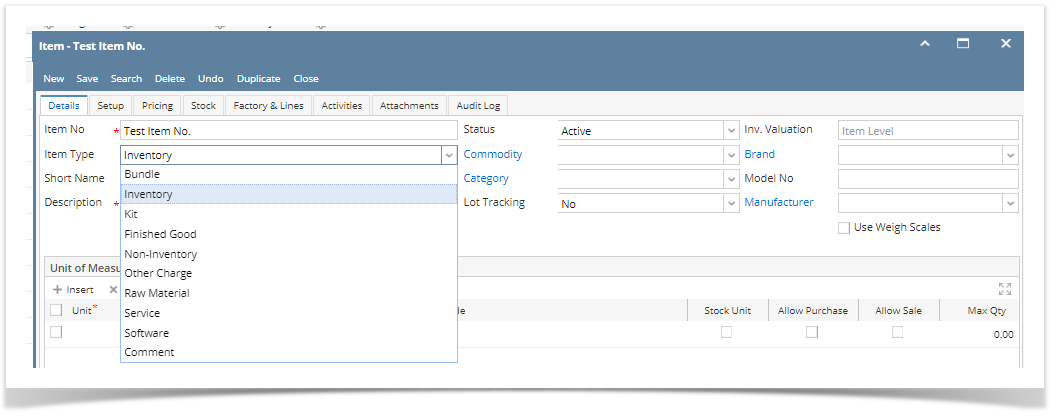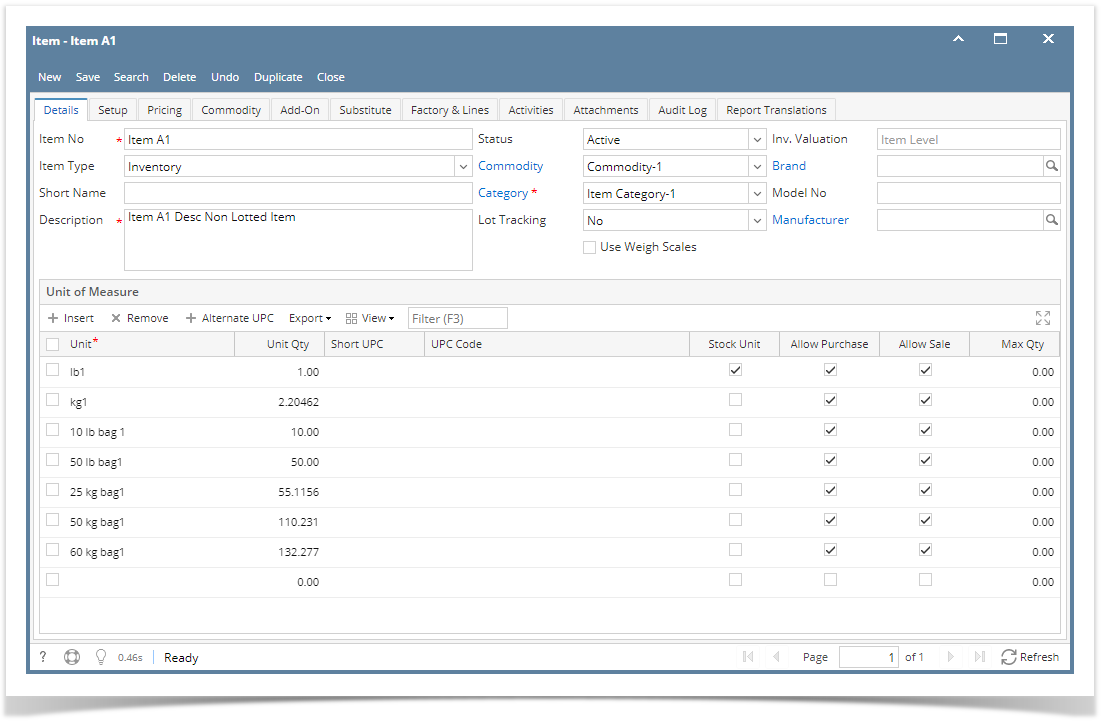- From Inventory module > click on Items menu.
The Search screen for Items will be shown. Click New toolbar button.
- This will open a new Item screen.
- In the Details tab, enter Item No and Description.
In the Item Type field select Inventory. The Inventory Item type is used for regular items you purchase. This item type tracks stock quantities.
- Item Types:
- Bundle - The Bundle type is used to enter a group of individual items for sales or purchase transactions. Since this item type groups other inventory item types, it will follow those inventory types for tracking stock. The Bundle Details tab will then be visible to allow you to specify items that are part of the bundle.Can be used for 'Basket' concept of international trading. Basket is a selection of items from which an item will be finally received or sold.
- Inventory - The Inventory Item type is used for regular items you purchase. This item type tracks stock quantities.
- Finished Good - The Finished Good type is used for items which are finished goods of a manufacturing process. This type tracks stock.Similar to Assembly type but has more complex application and can have work in progress stock.
- Non-Inventory - The Non-Inventory type is used for items you purchase like materials or office supplies. This item type does not track stock quantities.Miscellaneous description can be entered in transaction screens for this item type.
- Other Charge - The Other Charge type is used for miscellaneous charges such as setup fees, delivery charges, permits, surcharge, brokerage, rent etc. These charges can be added to inventory cost and can be setup to calculate based on the volume of inventory involved. For example, freight and surcharges on freight for inventory receipt. These appear on Other Charges tab of Inventory Receipt and Shipment. This type does not track stock quantities.
- Raw Material - The Raw Material Type can be used as an ingredient to manufacture, blend, mill or assemble an item. This type tracks stock quantities.Level 4 (Materials) could be used in any formula as an ingredient but could not be a formula (Summit)
- Service - The Service type is used for services which the company provide like consulting, labor, fees, etc. This item type does not track stock quantities.
- Software - This is a non inventory type used to purchase and sell software products.
- Item Types:
- In the Lot Tracking field select whether the item is Lot Tracked or not. For this example set the lot tracking as No.
- Select Yes-Serial Number if the item is lot tracked and will use the predefined lot number from the Starting Numbers screen. How to Add a Lot Tracked Item (Serial Number)
- Select Yes-Manual if the item is lot tracked and will manually enter the lot number. How to Add a Lot Tracked Item (Manual)
- Select Yes-Manual/Serial When receiving items, user can either manually enter lot number or leave the field blank and it will auto generate upon posting of the receipt. How to Add a Lot Tracked Item (Manual/Serial Number)
- Select No if he item is not lot tracked. How to Add a Non-Lot Tracked Item
- Fill in other information as needed.
- Setup Unit of Measure. See How to Setup Item UOM.
- Setup Item Locations. See How to Setup Item Location.
- Setup GL Accounts. See How to Setup GL Accounts for the items.
- Setup Tax for the item if it is taxable. See How to Setup Tax for an item.
- Setup Pricing. See How to Setup Item Pricing.
- Setup Pricing Level as needed. See How to Setup Pricing Level
- Setup Special Pricing as needed. See How to Setup Promotional Pricing.
- Save the record. You can click the Save toolbar button to save it. In case you miss to click this button and you click the Close toolbar button or the x button at the top right corner of the screen, i21 will prompt you if you would like to save it before closing the screen.
Overview
Content Tools